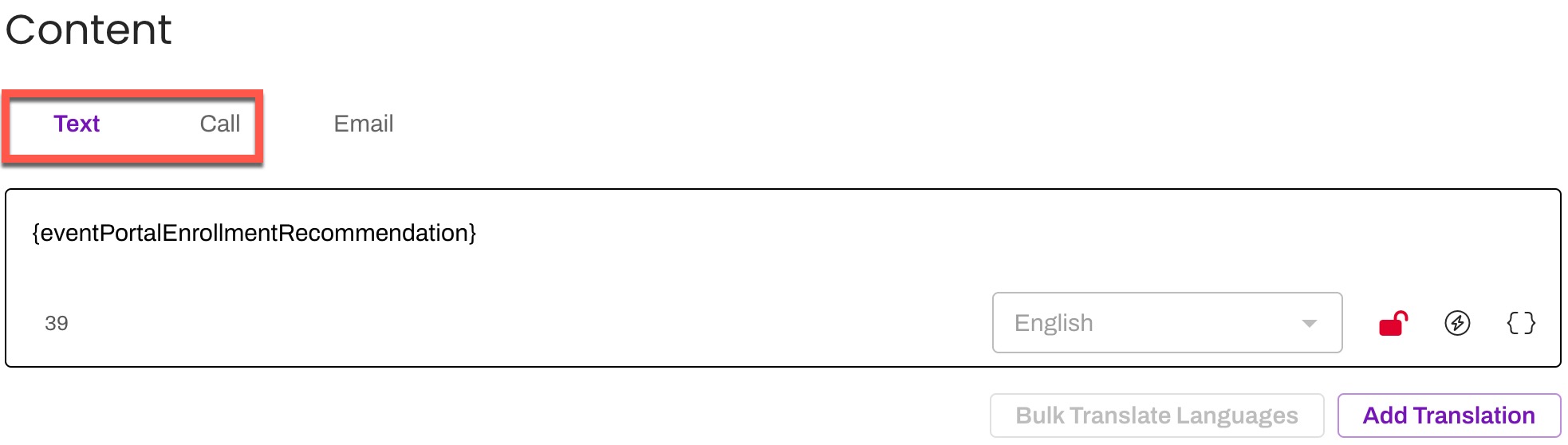Initiate Your Conversation Flow
- Get Started
- Release Notes
- Triggers
- Patient Channel
- Troubleshooting and FAQ
- Patient Facesheet
- Technical Specifications
- Insights & Analytics
- Collaborative Inbox
- Conversation Flows
- Campaigns
- Lines & Resources Requests
- Lines, Events, Resources
- SMS Basics
- Automations
- Referrals
- Add-Ons
- Users and Groups
- Platform Settings and Configuration
- Self-Rescheduling
- Recalls
- Marketplace
Table of Contents
Locate the Smart PhraseAfter-Hours Auto-Response Quick Responses TriggersCampaignsBroadcast MessagesManual MessagesUse your Conversation Flow's Smart Phrase in any patient communication method including Triggers, Campaigns, Broadcasts, Quick Responses, and/or manual messaging. Unlike standard Event and Referral-based Smart Phrases, Conversation Flow Events and Referral-based Smart Phrases can be successfully used within Campaigns.
Locate the Smart Phrase
The Smart Phrase for your Conversation Flow is located on the Conversation Flows page.
After-Hours Auto-Response
You can include your Conversation Flow's Smart Phrase in your Practice's After-Hours Auto-Response. Click here to learn more.

Quick Responses
You can include your Conversation Flow's Smart Phrase in one or more Quick Response templates. Quick Responses can be used in Manual Messaging or Broadcasts.
NOTE: To send the Conversation Flow securely, make sure the Quick Response is set to Secured. Click here for information on securing messages.
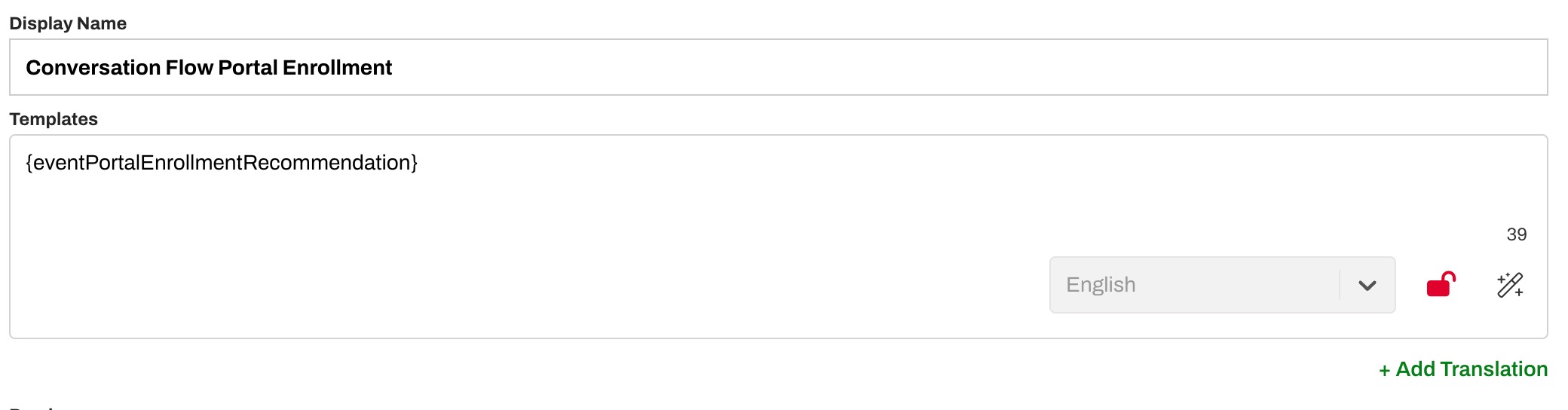
Triggers
You can set up Triggers for your Conversation Flow by including your Conversation Flow's Smart Phrase within two curly brackets {} in place of a message. Enter the Smart Phrase in the Text and/or Call section.
When the patient receives the message, it will be the first (root) message in the Conversation Flow. As the patient responds, the next message in the sequence will be sent until the Conversation Flow completes or is terminated.
Non-Conversation Flow Trigger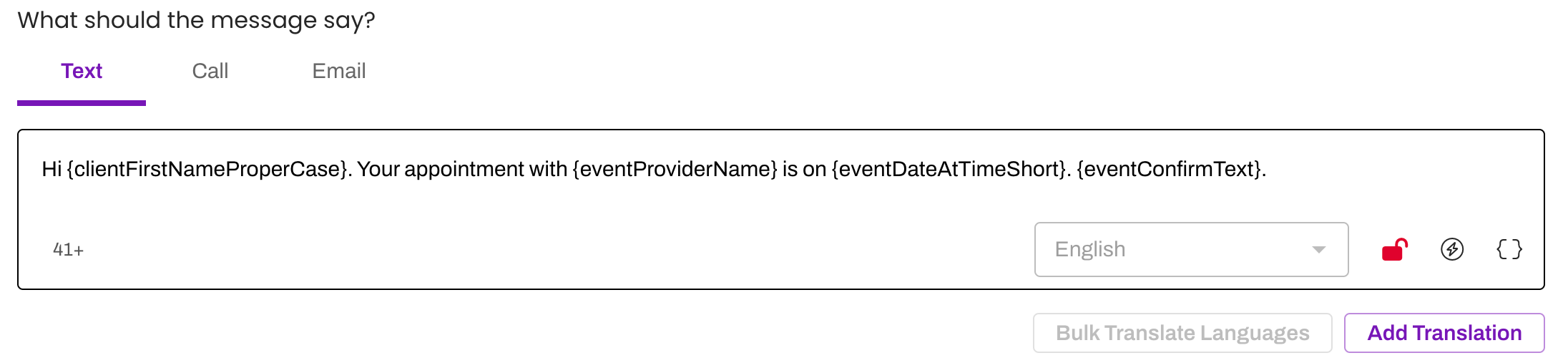 Conversation Flow Trigger 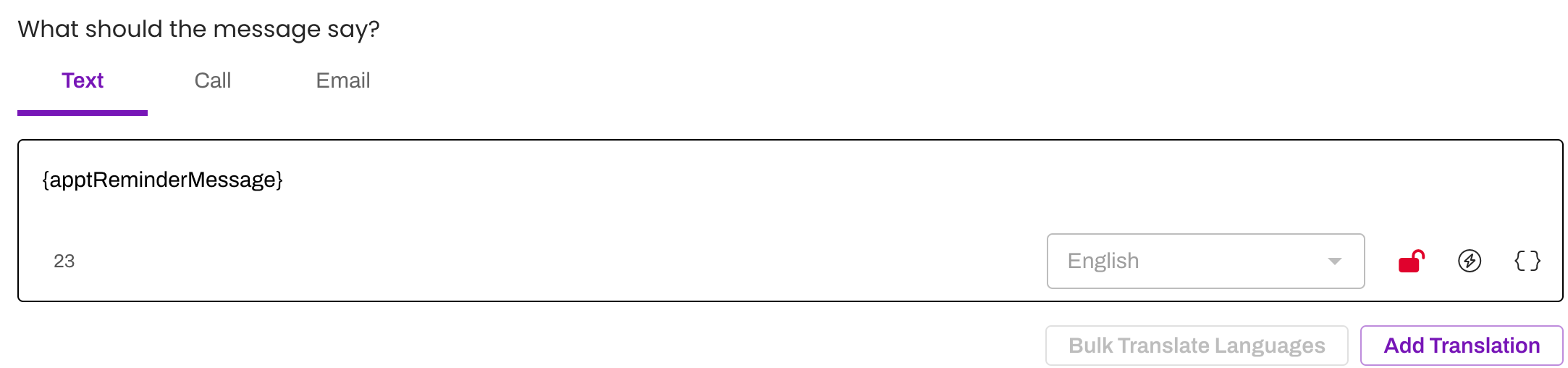
|
If you have included English and Spanish Translations within your Conversation Flow, ensure that you add the Smart Phrase into the Spanish Translation box as shown (within the Text and/or Call sections). Tip: Make sure your translation is following the same security setting as the English version (Secure or Unsecure).
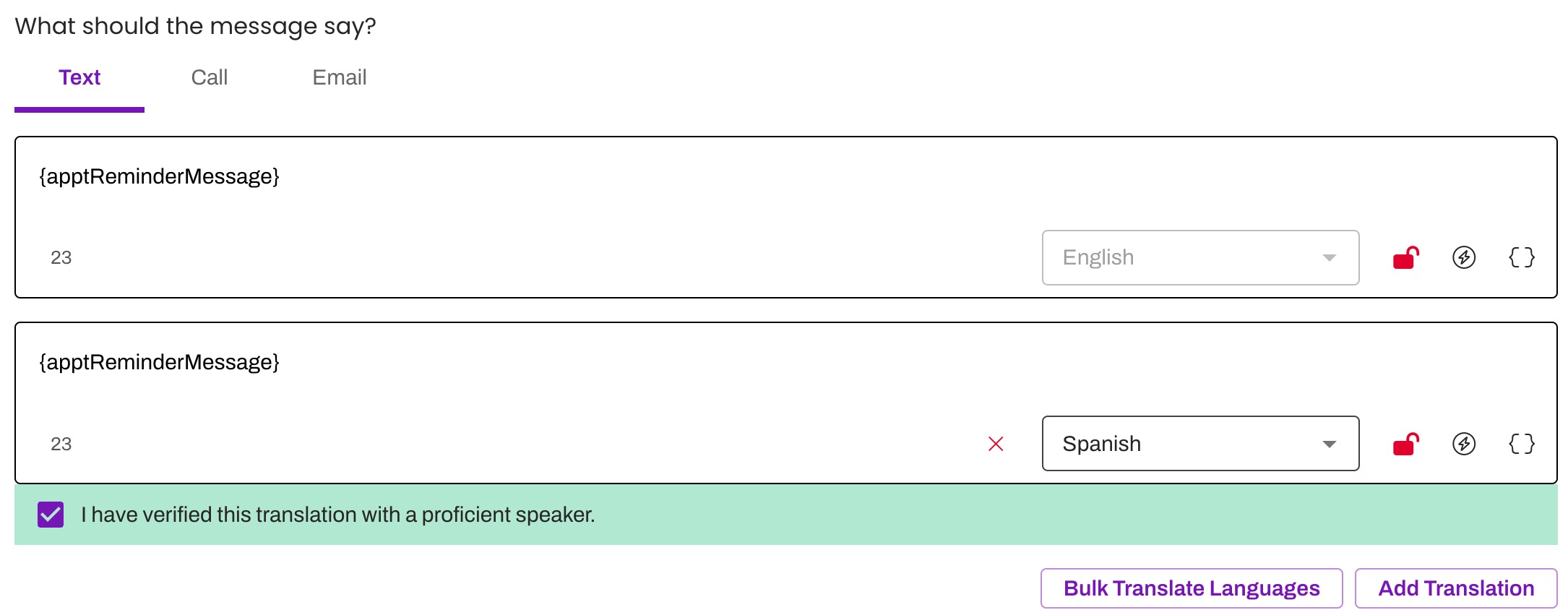
NOTE: To send the Conversation Flow securely, make sure the Trigger is set to Secured. Click here for information on securing messages.
Campaigns
Use Campaigns to send your Conversation Flow by including your Conversation Flow's Smart Phrase in place of a message. Depending on the Conversation type, enter the Smart Phrase in the Text and/or Call section.
If you have included English and Spanish Translations within your Conversation Flow, ensure that you add the Smart Phrase into the Spanish Translation box (within the Text and/or Call sections). Tip: Make sure your translation is following the same security setting as the English version (Secure or Unsecure).
NOTE: To send the Conversation Flow securely, make sure the Campaign is set to Secured. Click here for information on securing messages.
Broadcast Messages
Use Broadcast Messages to send your Conversation Flow by including your Conversation Flow's Smart Phrase in place of a message. Depending on the Conversation type, enter the Smart Phrase in the Text and/or Call section.
If you have included English and Spanish Translations within your Conversation Flow, ensure that you add the Smart Phrase into the Spanish Translation box (within the Text and/or Call sections). Tip: Make sure your translation is following the same security setting as the English version (Secure or Unsecure).
Broadcast Messages will only send one per patient and will attempt to send the text first by default and then phone call (if the phone number is not text-enabled).
NOTE: To send the Conversation Flow securely, make sure the Broadcast is set to Secured. Click here for information on securing messages.
Manual Messages
You can manually start a Conversation Flow from the Patient Channel by sending the Conversation Flow's Smart Phrase in place of a message directly to the patient.
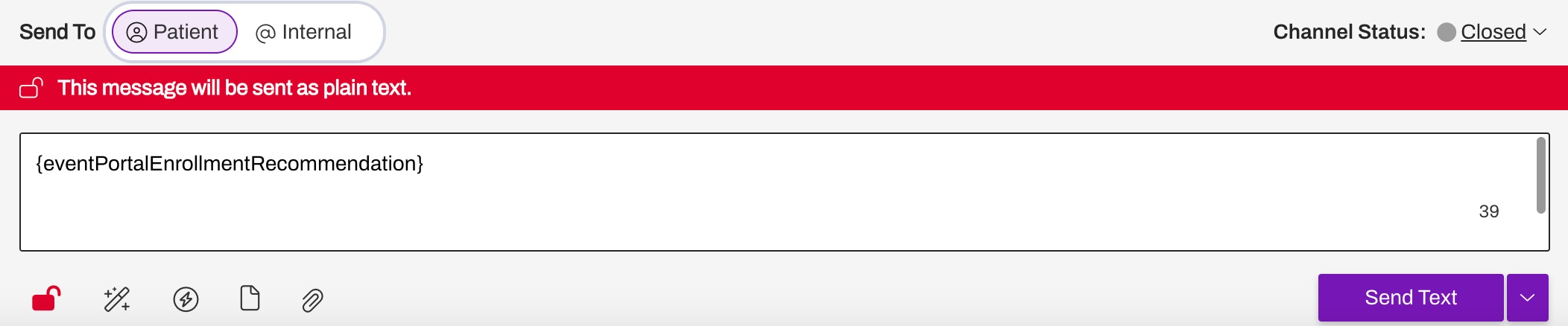
NOTE: To send the Conversation Flow securely, make sure the Manual Message to the patient is set to Secured. Click here for information on securing messages.