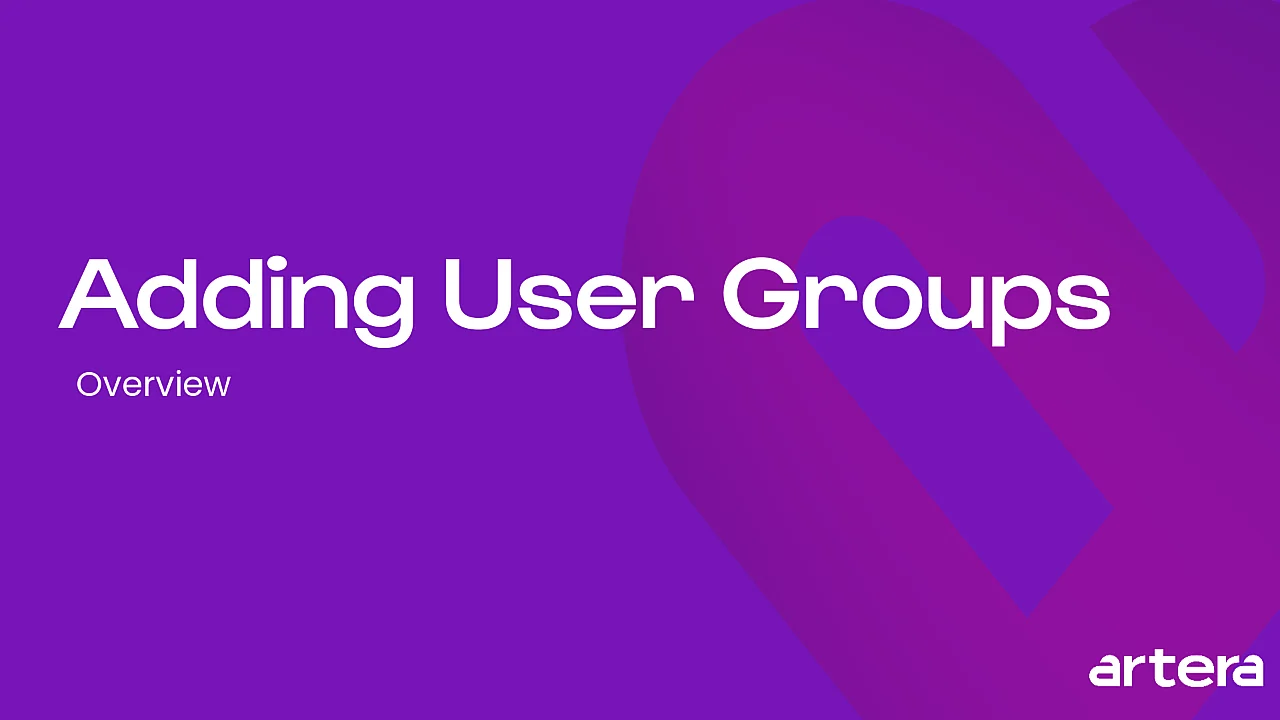Creating User Groups
- Get Started
- Release Notes
- Triggers
- Patient Channel
- Troubleshooting and FAQ
- Patient Facesheet
- Technical Specifications
- Insights & Analytics
- Inbox
- Conversation Flows
- Campaigns
- Lines & Resources Requests
- Lines, Events, Resources
- SMS Basics
- Automations
- Referrals
- AI Agents
- Add-Ons
- Users and Groups
- Platform Settings and Configuration
- Self-Rescheduling
- Recalls
- Marketplace
- Artera Harmony Federal Edition
Table of Contents
Create a User GroupEdit/Disable a User GroupMentioning and AlertsViewing your Internal MentionsUser Groups and Enterprise User Groups allow you to tag relevant groups of people using the Internal Mentions functionality in Patient Channels. These two types of User Groups have slightly different functionality:
This article discusses User Groups. Click here to learn about Enterprise User Groups.
Video Tutorial
Create a User Group
-
Ensure the correct Practice is selected, then open Settings.

- Navigate to Practice Settings > User Groups.
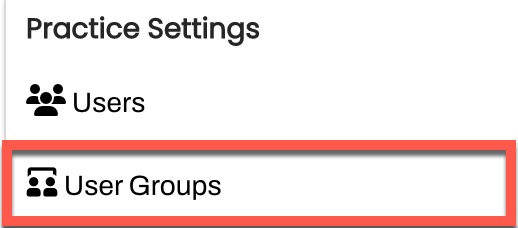
- Select Create a Practice Group.
-
Add a Name and Description. The name of the group is important as this is what will be used to tag the group in an Internal Mention.
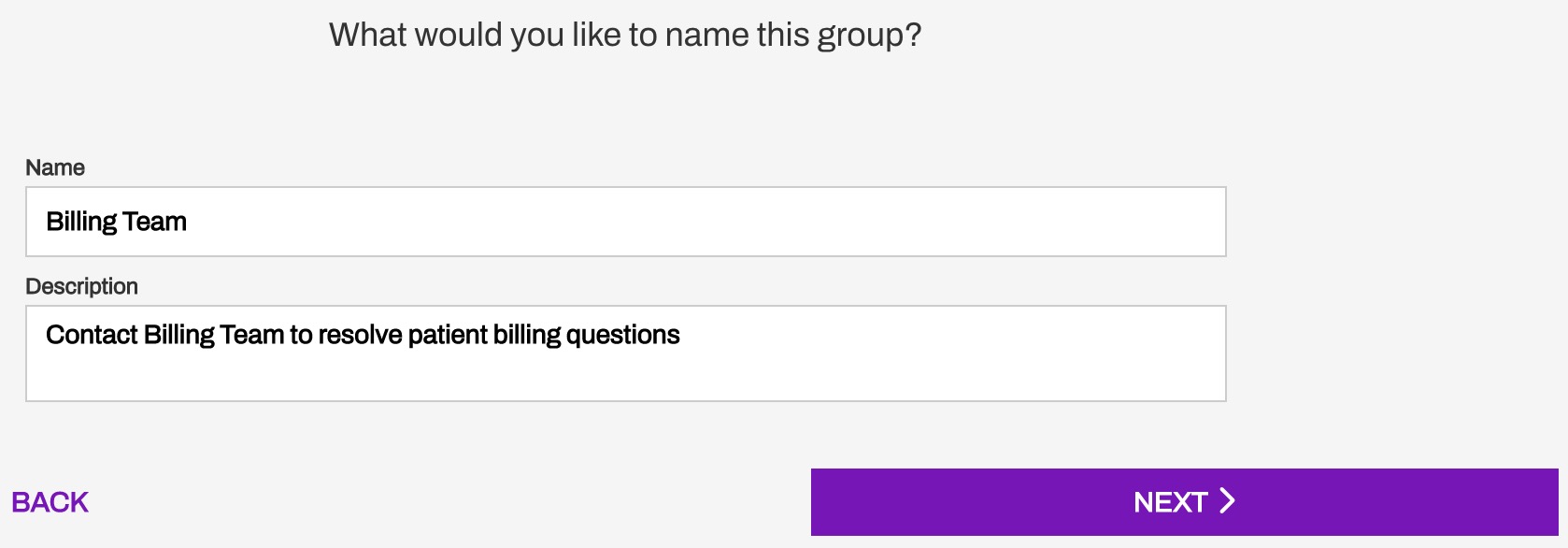
-
Use the Members drop-down to select the Staff and Manager Users that should receive the Internal Mention when the User Group is tagged.
- The users do not need to have access to the line where they are mentioned. Being part of the User Group temporarily grants them access to the Patient Channel to resolve the Internal Mention.
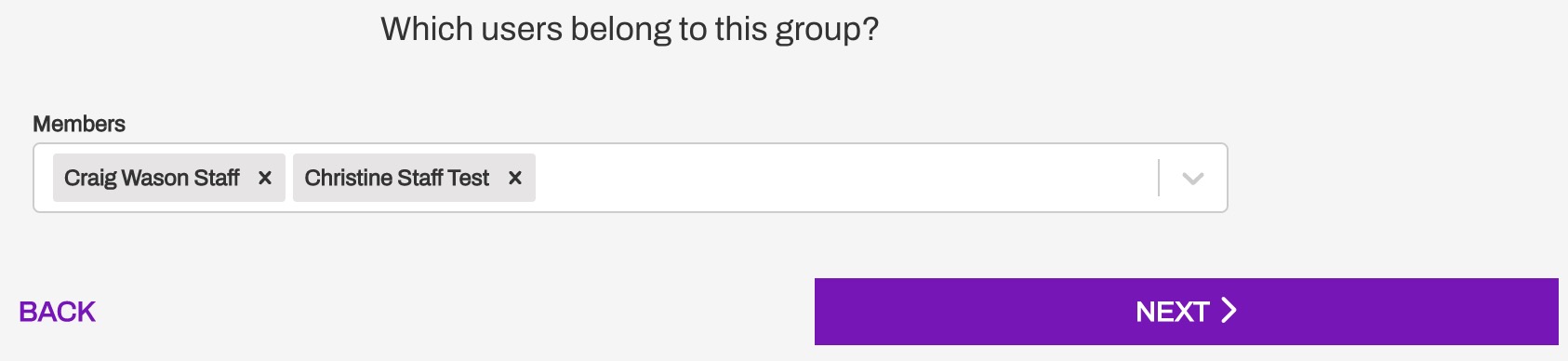
- The users do not need to have access to the line where they are mentioned. Being part of the User Group temporarily grants them access to the Patient Channel to resolve the Internal Mention.
- Select Next, review the details, and click Save.
Edit/Disable a User Group
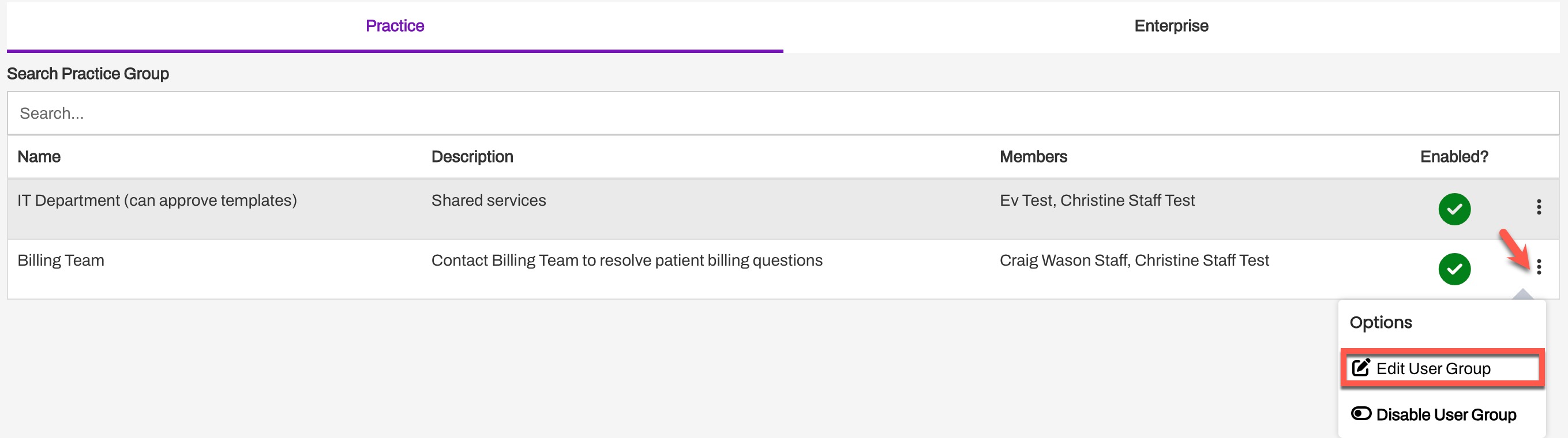
- Edit: Edit the User Group details from the Practice tab of the User Groups page. Use the (...) menu to select Edit User Group. NOTE: User Groups can only be edited when the User Group is enabled.
- Disable: Disable the User Group to prevent it from being mentioned in the Practice. Use the (...) menu to select Disable User Group. NOTE: User Groups cannot be deleted, only disabled.
Mentioning and Alerts
Mentioning User Groups
-
Patient Channel: User Groups can be mentioned directly from the Patient Channel using the @Mention tab and inserting the "@" symbol followed by the the name of the User Group.

-
Inbound Triggers: User Groups can also be mentioned as an action via an Inbound Message Trigger.

Viewing Your Internal Mentions
Access your Internal Mentions from all views within the Inbox.
"Activity" View
The "Activity" view provides a complete overview of your Internal Mentions, both direct (@ Me) and User Group (@ Groups) mentions. It displays your unresolved and resolved Internal Mentions, including a total count of your unresolved Internal Mentions in the navigation bar. This number updates dynamically as new Internal Mentions are created for you or existing ones are resolved.
NOTE: The "Activity" View only displays Internal Mentions where you are the user tagged. It does not display the Internal Mentions that you created for other users. 
By default, the "Activity" view displays your direct, unresolved Internal Mentions in the @ Me tab. This is your immediate to-do list for managing your direct Internal Mentions.

To view your unresolved User Group mentions, select the @ Groups tab from this view. This displays all Internal Mentions where a User Group you are a member of has been tagged.
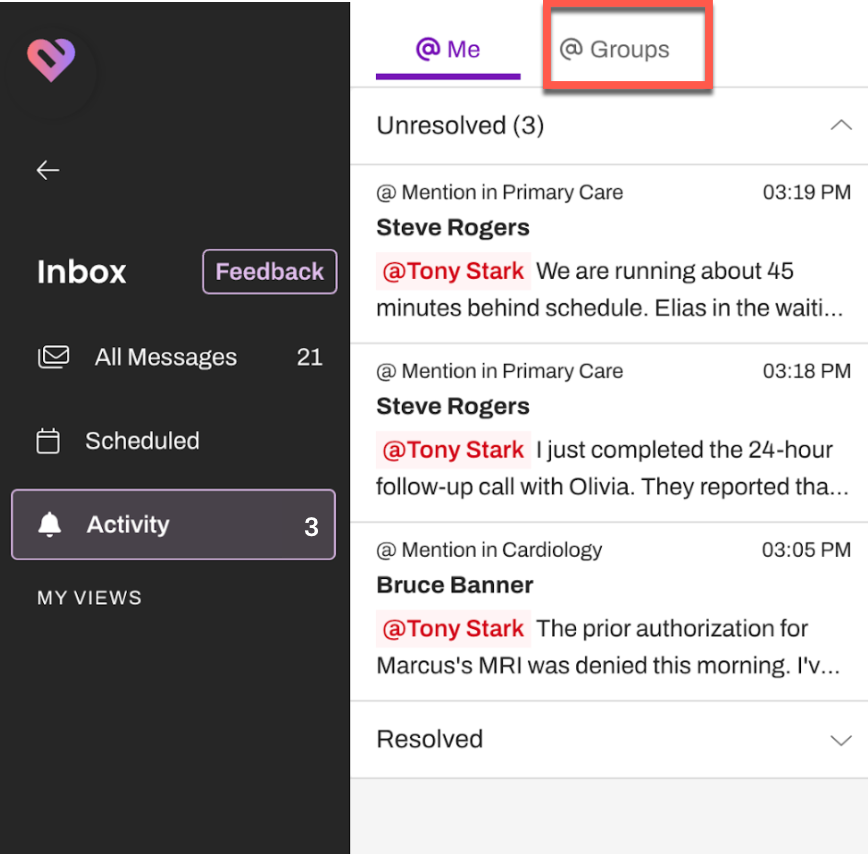
Each Internal Mention card displays the Practice the Internal Mention was added in, the user who created the Internal Mention, the line associated with the Internal Mention, and up to a two-line message preview (if a message was included by the creator of the Internal Mention).

As soon as an Internal Mention is resolved, it will automatically move from the "Unresolved" section to the "Resolved" section in this view.
NOTE: Resolved Internal Mentions display for the past 30 days.
Filtering for Internal Mentions
Use the Filters Panel in the "All Messages" and "Scheduled" views to filter for "@ Internal Mentions"