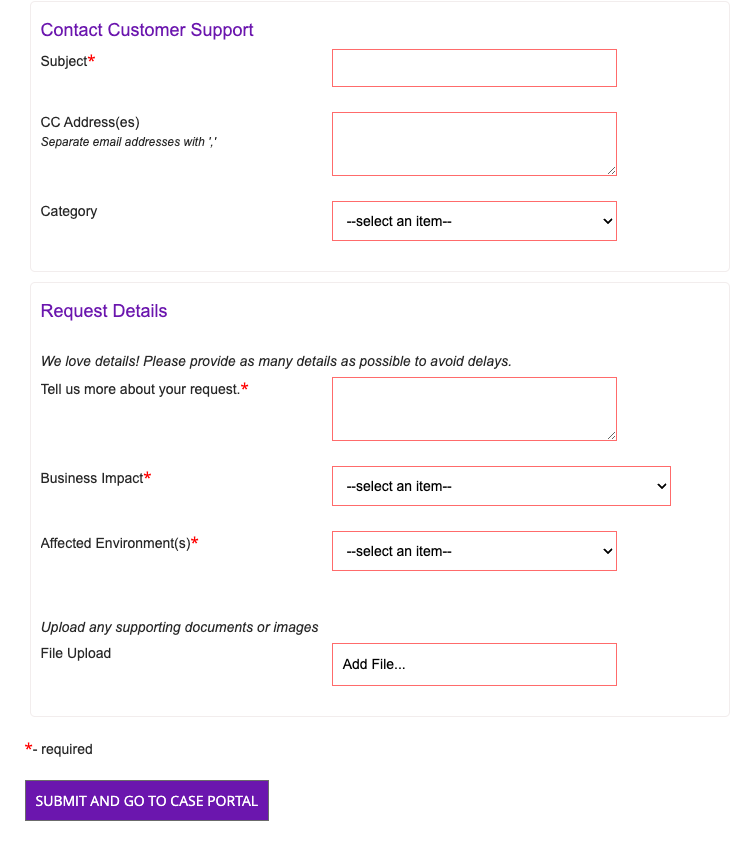Artera Support Case Entry Form
- Get Started
- Release Notes
- Triggers
- Patient Channel
- Troubleshooting and FAQ
- Patient Facesheet
- Technical Specifications
- Insights & Analytics
- Inbox
- Conversation Flows
- Campaigns
- Lines & Resources Requests
- Lines, Events, Resources
- SMS Basics
- Automations
- Referrals
- AI Agents
- Add-Ons
- Users and Groups
- Platform Settings and Configuration
- Self-Rescheduling
- Recalls
- Marketplace
- Artera Harmony Federal Edition
Table of Contents
What is the Artera Support Case Form?How do I use the Support Case Form?Completing the FormWhy should I use this form?Learn how to submit cases directly to the Artera Support Team from the Customer Resource Center.
What is the Artera Support Case Form?
The Artera Support Case form will submit cases directly to our Support Team. This streamlined process reduces additional emails and other communication needs before our support staff can start investigating an inquiry, while allowing you to manage your open cases through the Case Portal.
.jpg)
How do I use the Support Case Form?
To access the form, select the Submit a Support Case link under the Support section of the Customer Resource Center homepage.

You must be logged in to the Customer Resource Center to view the form. The following section displays both logged in and public views:
Completing the Form
Providing thorough information will help our support staff address your inquiry faster. To submit a new Support Case, you will need to fill out the form with as much detail as possible:
- In the Subject field, insert a subject as you would an email. You will notice that the Need Answers Fast? section on the right may suggest Knowledge Base articles related to your subject. Be sure to look through any relevant articles that can help solve your case.
-
Next, select the Category that is most related to your question/issue. The form may ask for more specific information based on the category selected. This will allow us to better serve and answer your inquiry.
Analytics: Choose this category if you are running into trouble accessing Looker, downloading a report, or viewing Insights
Appointments, Referrals, & Recalls: Choose this category if you are facing issues with Appointments, Referrals, or Recalls flowing into your Artera Practice
Artera App Outage: Choose this category if Artera is down for your team
Automations: Choose this category if you are running into issues creating an Automation, running/pausing an Automation, finding the appropriate filter(s) to select from while editing an Automation, or if patients are not receiving an Automation, etc
Internal Mentions, Users, & Settings: Choose this category if you are not able to internally mention users/User Groups within a Patient’s Channel, the Mentions view is not displaying the appropriate amount of Internal Mentions you have open, a user is unable to access certain features, or your Practice or Default Settings are not saving appropriately
Log In Issues: Choose this category if you are having issues logging into Artera
Patient Messaging: Choose this category if you are unable to message a patient through Artera’s messaging features (Manual Messaging, Automations, Broadcasts, Campaigns)
Pulse Outreach: Choose this category if you created a Recurring Campaign and must inform Artera to create the shared SFTP site subfolder.
Resource & User Management:
Triggers: Choose this category if you are running into issues configuring or editing a Trigger, or if expected patients are not receiving a Trigger.
VPN/Interface: Choose this category if you are having VPN/interface issues
Other: Choose this category if none of the other options suit your needs
- In the Description, provide as much information as possible when describing your question/issue. Where applicable, please include any steps that have already been taken to solve it, as this will assist our Support Team in resolving the issue in a more timely manner.
- Select the Business Impact to help us understand the severity of the issue. If your team is blocked from being able to do their job, for example, we can prioritize your request.
- Select the Affected Environment(s) - prod, demo, or both - so that our team reviews the correct instance of your Artera environment.
-
Finally, please attach screenshots or related files with the Upload File button at the bottom of the form. The Support Case Entry Form is covered under a BAA with our vendor, allowing you to securely attach and submit PHI without issue.
Why should I use this form?
Using the Support Case Form helps us address issues much faster than via traditional email by allowing us to collect necessary details and information right away. By reducing the need for clarifications and extra communication, both you and Artera staff will enjoy an improved support experience.
Submitting an inquiry via this form allows us to route and escalate submissions more efficiently based on the business impact of the issues you are experiencing, and prioritize submissions that need immediate attention.
The form will also help us create better product documentation and support resources for you, as we can better track common inquiries and trending issues.