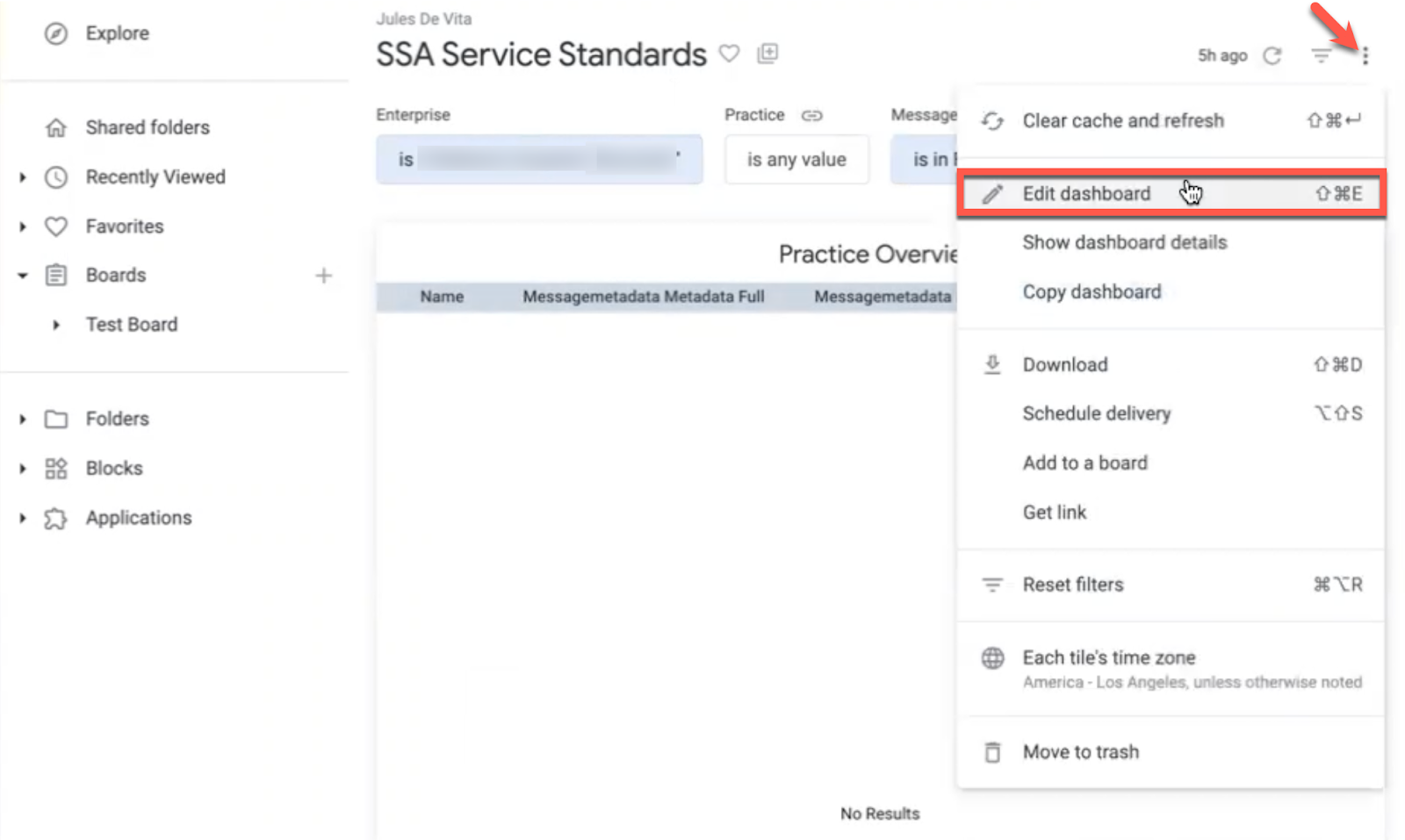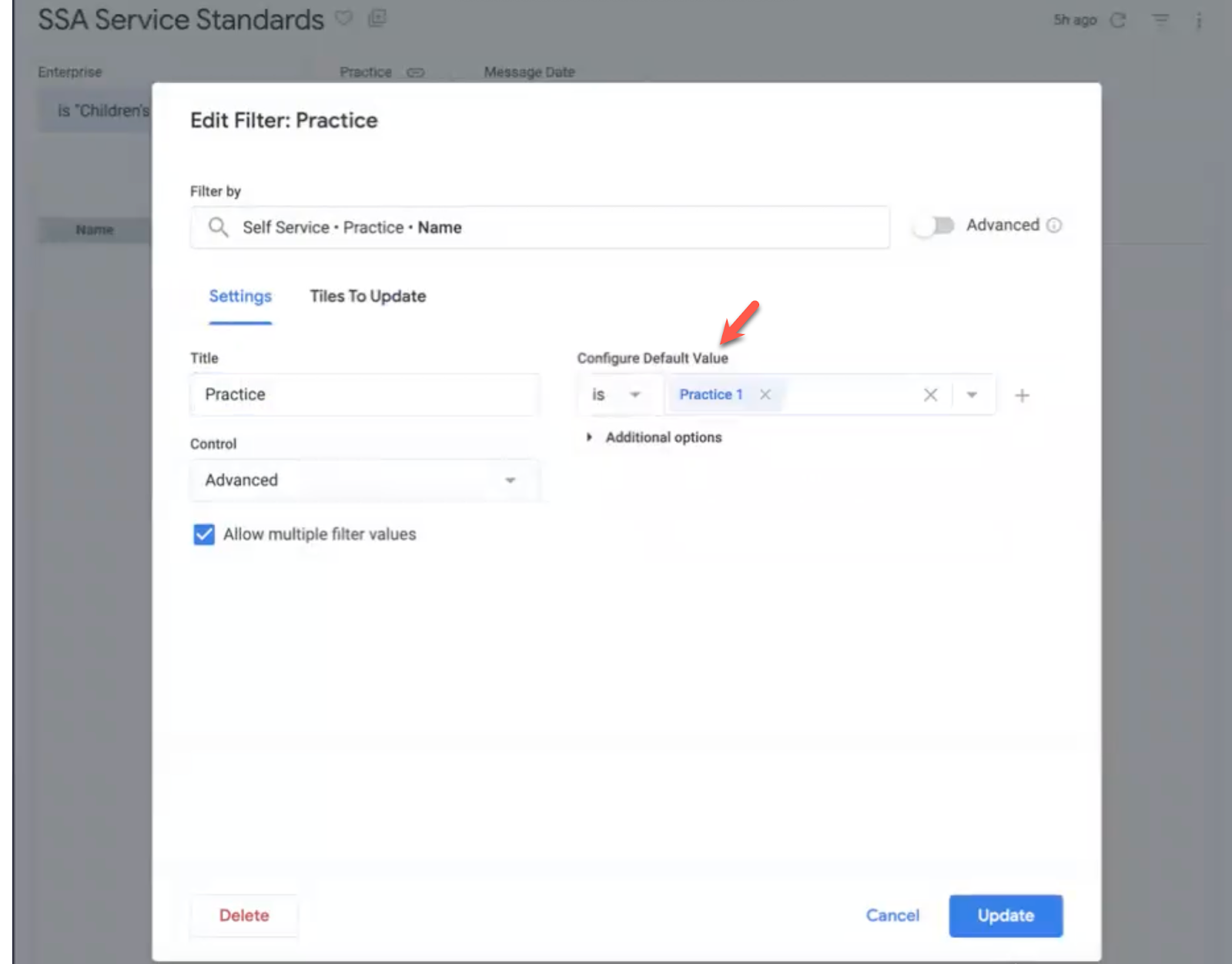Self Service Analytics Overview
- Get Started
- Release Notes
- Triggers
- Patient Channel
- Troubleshooting and FAQ
- Patient Facesheet
- Technical Specifications
- Insights & Analytics
- Inbox
- Conversation Flows
- Campaigns
- Lines & Resources Requests
- Lines, Events, Resources
- SMS Basics
- Automations
- Referrals
- AI Agents
- Add-Ons
- Users and Groups
- Platform Settings and Configuration
- Self-Rescheduling
- Recalls
- Marketplace
- Artera Harmony Federal Edition
We know how important data is and we strive to provide you with easy access to transparent Artera data. Through Looker, a data visualization tool, you now have the ability to access an environment where you will be able to build your own reports and dashboards. This makes it easier for you to access the data you need, how you want it, and on your own time. You can create, save, and edit custom reports in your Looker space and have access to your own data on a regular basis.
Self Service Analytics unlocks the ability to:
Create your own reports to meet your data needs
Save custom reports in your own Enterprise’s folder and make adjustments, as necessary
Provides you with the opportunity to collaborate with Artera team members to help you interpret the data in your custom reports
FAQs:
What is the difference between Artera Analytics Plus and Self Service Analytics?
Artera Analytics Plus offers a standard set of Dashboards and Looks. These reports cannot be customized for Artera Enterprises.
Self Service Analytics allows you to create custom Artera reports to meet your organization’s data needs. These custom reports are saved in your organization’s Looker space and can be modified, as necessary.
With Self Service Analytics, can we schedule our own reports to be delivered to users on a certain cadence?
Scheduled reports are not supported with Self Service Analytics. If interested in scheduled reporting, please connect with your Customer Success Representative.
How can we receive training on Self Service Analytics?
We recommend that all Self Service Analytics users enroll in the self-paced Self Service Analytics Artera Academy course for step-by-step walkthroughs of this feature.
What do the three main folders in Looker represent?
When logged into Looker, you will see three folders: Artera Analytics Plus, Artera Self Service Analytics, and your Custom Folder.

The Artera Analytics Plus folder will display a standard set of Artera Dashboards and Looks. The Artera Self Service Analytics folder will display your Enterprise's folder which is where you can save all of your custom-built reports for your organization to view and/or edit. The Custom Folder is where you can find your organization's custom reports that Artera has created prior to your Self Service Analytics purchase. You can make modifications to those reports, as necessary. NOTE: Reports in your custom folder will not be immediately editable. You must connect with your Customer Success Representative to request to have these reports converted to editable versions.
Can I edit Custom Reports Artera created for my organization?
Yes, however, you must connect with your Customer Success Representative for access to edit any previously created custom reporting.
If there are report updates made to the reports within the Artera Analytics Plus folder, how will we be notified?
All updates and modifications will be announced through Artera's Release Notes, which are published on a regular basis here.
How many reports can I make in Looker?
We are not limiting the number of custom reports you can create in your Artera Self Service Analytics folder.
What happens if I accidentally delete a report from my organization's Self Service Analytics folder? Can Artera recover the report for me?
Once you delete a report, Artera cannot retrieve the report on your behalf.
Who can view and edit the custom reports I create?
Anyone in your organization can view the custom reports you create in your Artera Self Service Analytics folder. However, only users within your organization that have a Self Service Analytics User Type can edit reports within your Self Service Analytics folder.
NOTE: If you create and save a report in a personal folder (within Looker) outside of the Artera Self Service Analytics folder, no one in your organization can view or edit that report except yourself.
Can I create test reports and delete them with no repercussions?
Yes, there are no charges for creating test reports. We recommend creating a personal Test folder and adding test reports to your Test folder.
Can I share a report with my Customer Success Representative for review or help before I have finished creating the report?
Yes, review the video below to better understand how you can share a report with Artera.
Do I have the ability to delete folders and reports I create?
Yes, review the video below to learn how to delete folders or reports in Looker.
Can I create new folders and move reports between folders?
Yes, review the video below to learn how to create new folders and move reports in Looker.
How can I edit and save filters in my Dashboards?
When saving a Dashboard with filters, you will need to select the three-dot menu in the Dashboard and click Edit Dashboard:
Select the filter(s) you wish to edit and configure the default value:
After saving the filter(s) and Dashboard, you must then exit the Dashboard, refresh your page, and access the Dashboard once again to see the default filter(s) populate: