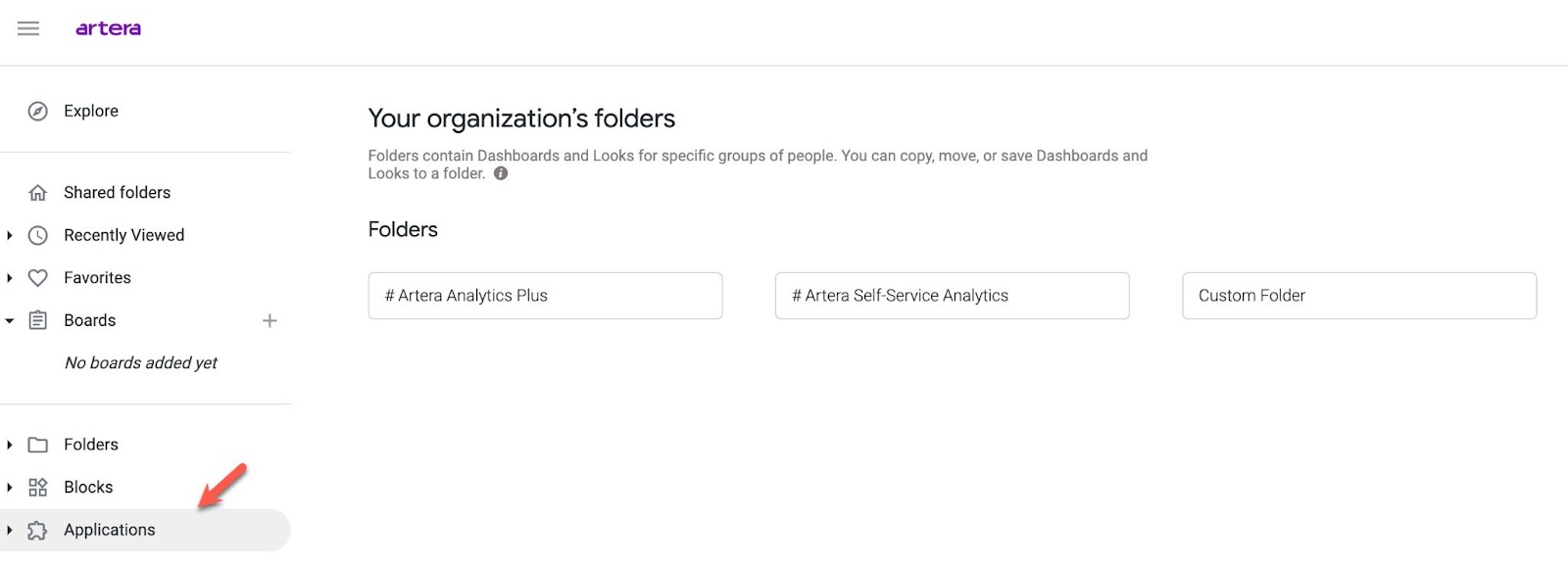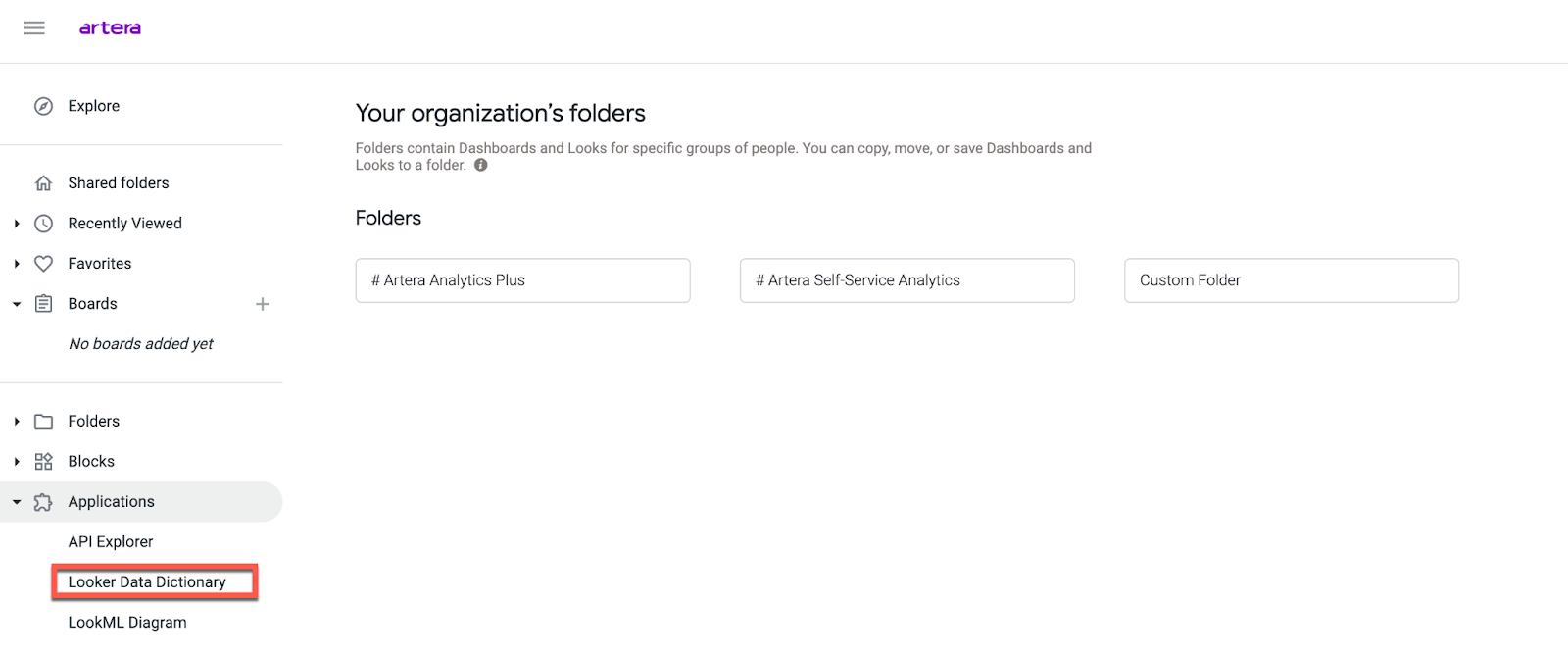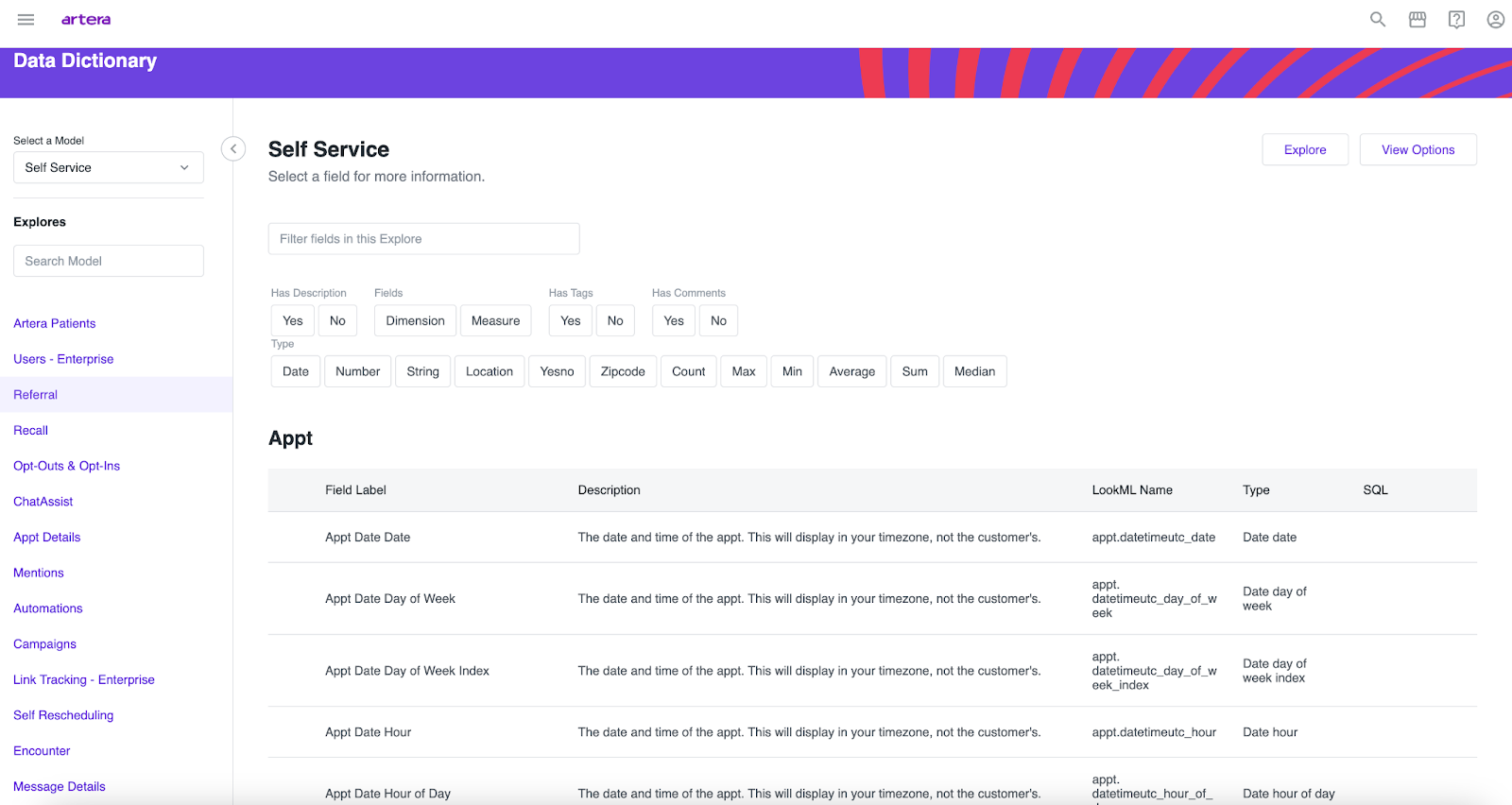Self Service Analytics Data Dictionary
- Get Started
- Release Notes
- Triggers
- Patient Channel
- Troubleshooting and FAQ
- Patient Facesheet
- Technical Specifications
- Insights & Analytics
- Inbox
- Conversation Flows
- Campaigns
- Lines & Resources Requests
- Lines, Events, Resources
- SMS Basics
- Automations
- Referrals
- AI Agents
- Add-Ons
- Users and Groups
- Platform Settings and Configuration
- Self-Rescheduling
- Recalls
- Marketplace
- Artera Harmony Federal Edition
Understanding what each data field represents and the information it pulls into your custom report is important to ensure accurate report creation. To better understand each field available and what the field represents, we recommend you use the Looker Data Dictionary. NOTE: The Data Dictionary is only available to Self Service Analytics users. Click here to learn more.
Video Demo
How to Access the Data Dictionary
Log in to Looker
Select the Applications tab located on the left sidebar of the screen:
Select Looker Data Dictionary:
Each Explore in the Data Dictionary allows you the opportunity to drill into the particular data column and data fields that you are interested in learning more about for the selected Explore. For instance, clicking into the Referral Explore in the Data Dictionary will display the various Field Labels (column name) available for that Explore, the description for each Field Label, and the Data Type of that field.