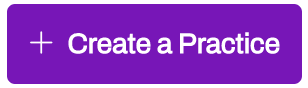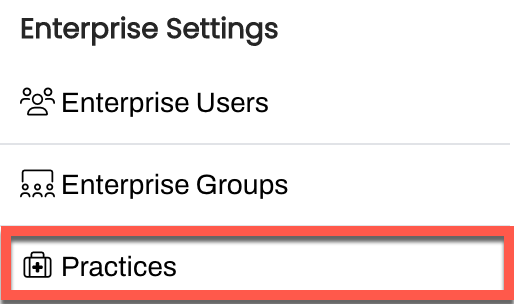Artera Practices
- Get Started
- Release Notes
- Triggers
- Patient Channel
- Troubleshooting and FAQ
- Patient Facesheet
- Technical Specifications
- Insights & Analytics
- Collaborative Inbox
- Conversation Flows
- Campaigns
- Lines & Resources Requests
- Lines, Events, Resources
- SMS Basics
- Automations
- Referrals
- Add-Ons
- Users and Groups
- Platform Settings and Configuration
- Self-Rescheduling
- Recalls
- Marketplace
Your Artera Enterprise is comprised of one or more Practices. Practices allow you to group together Departments (Artera Locations) and related Resources. A key exception to this is a Shell Practice, which is focused on delivering high-volume Campaigns. Note: Only Enterprise Users can create or edit Practices.
Creating a New Practice
When creating a new Practice in Artera, it is suggested to build it in Demo and Production.
-
Navigate to Settings > Enterprise Settings > Practices.
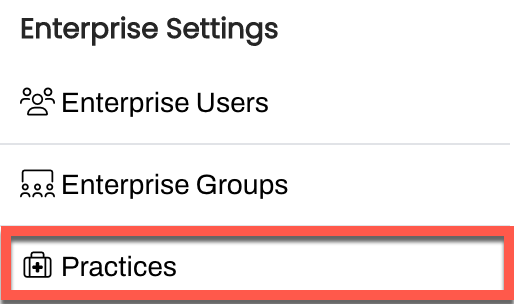
-
Click Create a Practice.
-
Enter the Practice Name and Timezone.
- Select Save.
- Repeat this process in your Artera Production environment.
Lines & Resources Requests
If you are already live with Artera, creating a new Practice requires submitting a new Lines & Resources Request and following the steps outlined in the following articles.
New Practice: Create a new Artera Practice in an existing Artera Enterprise
Shell Practice: Create a Shell Practice to facilitate large-scale outreach via Campaigns or for specific specialty use-cases.
Updating Practice Name
Use the following instructions to update your Practice name and how it appears within the {practiceName} Smart Phrase.
Navigate to Settings > Enterprise Settings > Practices.
Use the (...) menu to select Edit Practice.

Update the Practice Name and click Save.
The Practice's Timezone can be adjusted after the Practice was created and saved.
Specialties are used for Referral Management, click here to learn more.