Practice Mapping
- Get Started
- Release Notes
- Triggers
- Patient Channel
- Troubleshooting and FAQ
- Patient Facesheet
- Technical Specifications
- Insights & Analytics
- Inbox
- Conversation Flows
- Campaigns
- Lines & Resources Requests
- Lines, Events, Resources
- SMS Basics
- Automations
- Referrals
- AI Agents
- Add-Ons
- Users and Groups
- Platform Settings and Configuration
- Self-Rescheduling
- Recalls
- Marketplace
- Artera Harmony Federal Edition
Table of Contents
Which Practice Setups Should you use? Practice Setup Overview How Should you Build your Practice?Common QuestionsDepartment Mapping SpreadsheetDepartment ExportMapping ActivityDetermining how you would like to organize the various locations and departments that make up your organization is called Practice Mapping. This is a crucial component for your Artera implementation and being thoughtful about this early on can help prevent some grievances later.
Which Practice Setups Should you use?
Let's start by defining two key components that make up your Artera environment. Your departments, also known as "locations" in Artera are organized into Practices within the platform. Your organization overall is referred to as the Artera Enterprise. We will come back to these terms later, but first, let's review the three most common Practice setups.
- Multi-Department: Multiple locations under one Artera Practice. This is the most common type of Practice setup used by Artera customers.
- Single Department: One location under one Practice.
- Shell: Used for non-automated specialty communication workflows.
Your Enterprise can be made up of any combination of these three Practice setups. For example, you may have five multi-department Practices and two single department Practices that roll up to your Enterprise. Understanding your organization's existing layout and these Practice setup options will help you formulate your Practice layouts.
.png)
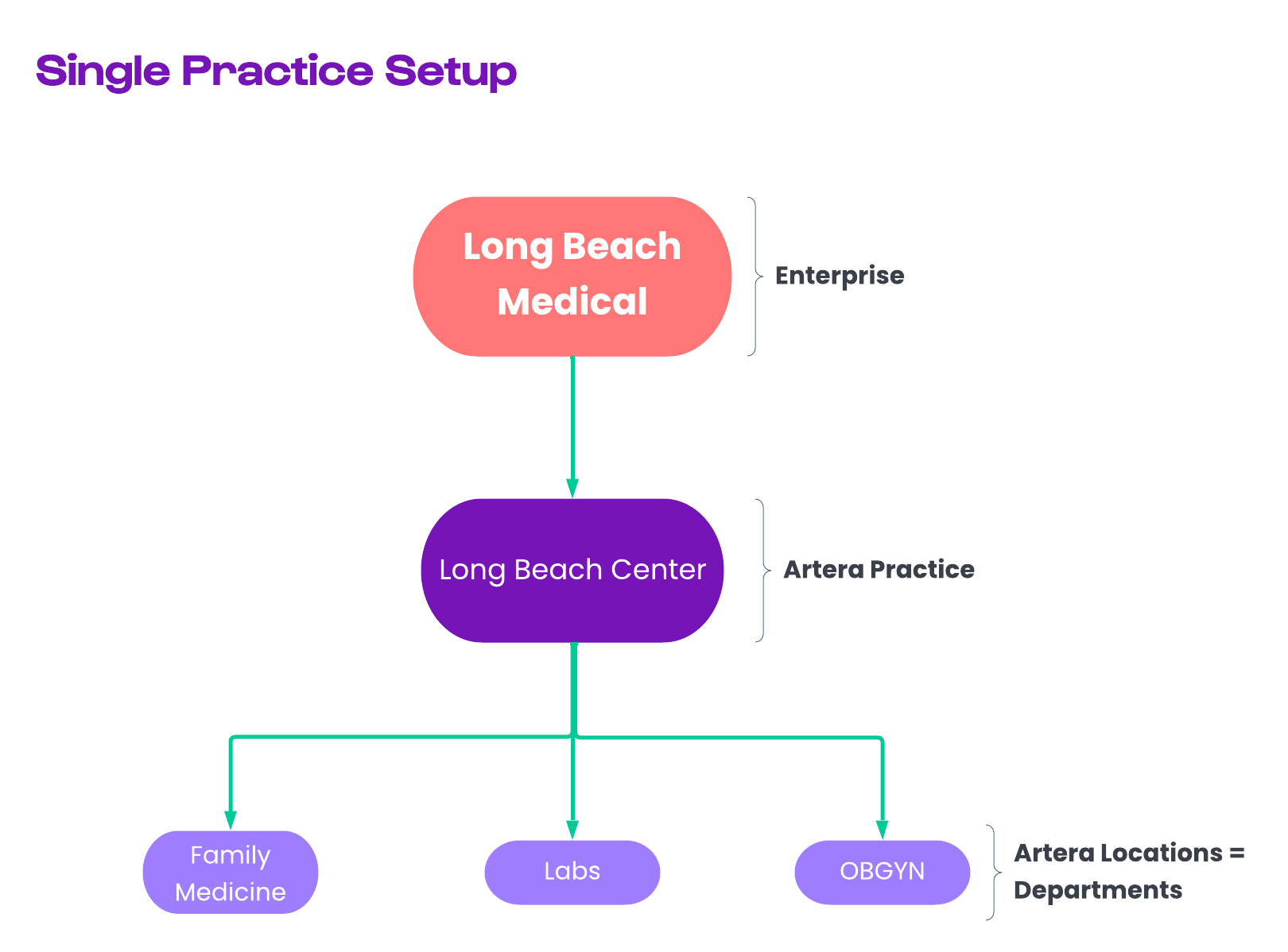
Practice Setup Overview
*Practices with less than 1,000 appointments per day:
- Have optimal application performance;
- Allow staff to provide high-quality service and respond within SLAs;
- Prevent message queueing and delays due to carrier volume restrictions.
How should you Build your Practice?
You can use the following activity to help you identify whether you will need to create one or more Practices based on your existing configuration. This activity is designed to provide a starting point for discussions with your Project Manager on the final setup.
Once you have completed the activity and reviewed the table above to determine which type of Practice(s) you should build, we will take a deeper dive into factors that impact your build.
- Unique Phone Number: Each Practice must have at least one unique phone number (line). Phone numbers cannot be shared across Practices, so if you have a set of locations that share a phone number, you may want to group them together.
- Number of Appointments: If you have greater than 1,000 appointments per day, you will need to split the locations into two or more Practices. Consider how you can split up these Locations in a way that both makes sense and evenly distributes the appointments. Pieces like geography, phone numbers, specialty, service type, and communication goals all need to be considered.
- Call Center or Front Desk: Who is responsible for answering the phone? If you have a Call Center structure where a group of people is responsible for answering calls for all locations, you may want to break out by Call Center. If not, does it make sense to split out Practices by front desk locations?
- Messaging Strategy: Will all locations be implementing the same Trigger framework? Are you planning on having some locations handle Conversational Messaging, while others will only do automated Appointment Reminders?
- Different Holiday Schedule: If your locations observe different holiday schedules, we recommend creating multiple Practices along that delineation. This allows you to take full advantage of the automatic message rescheduling based on Holiday Hours settings.
- Timezone: If your locations are within differing timezones, we recommend creating multiple Practices to accommodate each necessary timezone.
- Patient/User Visibility: Staff and Manager Users can view all patient appointments within a Practice, even if they do not have permissions to the line or Resource. While it does not happen often, those users could still message those patients from a different line. Do you need to limit user access to a specific segment of patients? If so, they may need to be pulled into a separate Practice.
- Reporting: Reporting occurs at the individual Practice and Enterprise levels. Are there locations that should be reported on together? Artera's Advanced Analytics can provide granular reporting.
- Maintenance: New locations, lines, and Practices can be added after go-live with Artera Support. Your staff is responsible for updating Providers and Events in Artera before and after go-live. This includes updating related Trigger to include the correct Resources and Events.
Note: Providers flow from your EMR into Artera and can be shared across Practices, so you do not need to consider Provider allocation when building your Practices.
Common Questions
My appointment volume is above 1,000 day, but I use a centralized phone number. What can I do?
Artera will help you build a multi-Practice setup using a different phone number for each Practice. We will establish call forwarding to your main phone number, so your patients' inbound experience will remain the same, but your patients will receive messaging from the phone number tied to the Practice or location.
Why would I need to create a Single Department Practice?
Single department Practices are often used to:
- Separate out a specific population of patients based on specialty, Location, or the sensitive nature of their treatment.
- Allow for highly specific Trigger needs. If a Location will have a completely different workflow than other Locations and will need a set of unique Trigger, we recommend using a Single Department Practice to allow for these customizations.
When would I need to build a Shell Practice?
Shell Practices are often used to facilitate sending Campaigns (large-scale outreach to a patient population). By routing Campaigns through a Shell Practice, patient responses to those messages will not crowd the inbox of Practices that are actively managing inbound patient messages. Additionally, while Shell Practices are used primarily for sending Campaigns, you may also need Shell Practices to implement specific Use Cases. These include things like Call to Text, Abandoned Calls, Referrals, and Send Message API.
Which Practice setup should be used to support Merged Messaging?
Rather than receiving multiple, identical Triggers for appointments scheduled on the same day within the same singular Practice, patients can instead receive one Merged Message. Keep this in mind when planning your Location to Practice mapping initiatives so that all relevant Locations are grouped together under a single Practice.
Department Mapping Spreadsheet
Completing your Department Mapping Template is a key step in your onboarding process. Even if you have not mapped each location to an Artera Practice, you will still want to gather your existing EMR locations into this template.
Need help filling out this spreadsheet? Check out the following video!
Department Export
Department Exports will help you complete this template. In the table below, we have listed the common formatting and source location data for Column A: Department/Location ID and Column B: EMR Department Name.
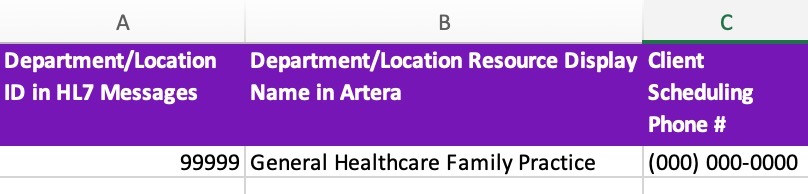
Mapping Activity
If you are still struggling with determining how to structure your Practices, please complete the following activity.
-
Choose how to categorize your Practices. There are three options:
-
By Line
- Who manages the lines today?
- Will a single phone number exceed 1,000 appointments in a given day?
- Do you need to exclude users from seeing patient conversations in other locations?
- Do patients who call the same number experience the same workflow today?
- Is there a concern about missing communication from high-value/critically important patients?
-
By Location
- Which locations have the same phone numbers?
- Are there any locations that will require a separate Artera practice?
-
By Service Line
- Is there a combination of locations that are all part of the same service line?
-
By Line
- Group Practices using the methods above
-
Identify any potential areas that require further discussion (high value, low volume; same phone number used for multiple service lines; etc. )
- If additional action is needed, please assign an operational owner to follow up on those items