Managing Inbound Call-to-Text/Abandoned Calls Conversations
- Get Started
- Release Notes
- Triggers
- Patient Channel
- Troubleshooting and FAQ
- Patient Facesheet
- Technical Specifications
- Insights & Analytics
- Inbox
- Conversation Flows
- Campaigns
- Lines & Resources Requests
- Lines, Events, Resources
- SMS Basics
- Automations
- Referrals
- AI Agents
- Add-Ons
- Users and Groups
- Platform Settings and Configuration
- Self-Rescheduling
- Recalls
- Marketplace
- Artera Harmony Federal Edition
Table of Contents
Managing Inbound ConversationsPatient is Verified in Another PracticeIndividual Doesn’t Match an Existing Patient in Your EnterpriseIdentifying InformationReportingStreamline patient communication and reduce hold times by allowing patients to seamlessly switch from waiting on hold to texting directly with a member of your staff. Call-to-Text and Abandoned Calls functionality integrates with your existing phone tree to provide additional ways to engage with your patients.
This article focuses on managing patient conversations after the Call-to-Text/Abandoned Calls functionality has been implemented. Click here to learn how to set up Call-to-Text/Abandoned Calls.
Managing Inbound Conversations
Once you have deployed Call-to-Text/Abandoned Calls in your phone tree system, inbound messages from patients will populate as Open Patient Channels in your Recent Messages view. There are two types of Patient Channels you will interact with:
- Patients that are verified in another Practice: These are typically existing/returning patients.
- Individuals whose phone number does not match an existing patient: These can be new patients, relatives of patients, patients with new contact numbers, etc.
Patient is Verified in Another Practice
When you have a patient phone number that matches an existing patient within a different Practice, Artera will pull in that patient name.
-
The patient name populates in the Patient Facesheet, but will still have an Unverified Patient tag and no other identifying information will populate (i.e. DOB). Click here to learn more about Unverified Patients.
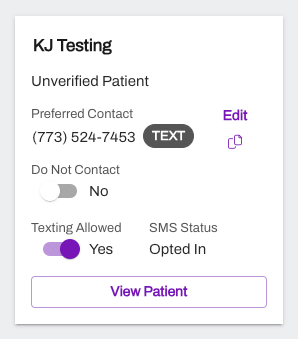
Individual Doesn’t Match an Existing Patient in Your Enterprise
When the individual does not match an existing patient in any of your Practices, there are a few things to expect:
-
The patient name does not populate in the Patient Facesheet and will display the phone number instead.
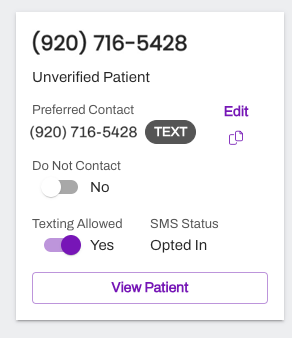
-
The messages will appear from "null null".
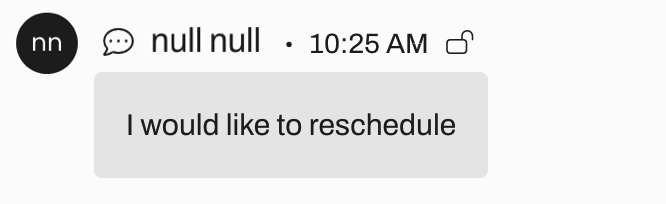
- Only one Patient Channel will be created for the conversation, so you will be able to view the initial outbound message and the patient response within the same Patient Channel.
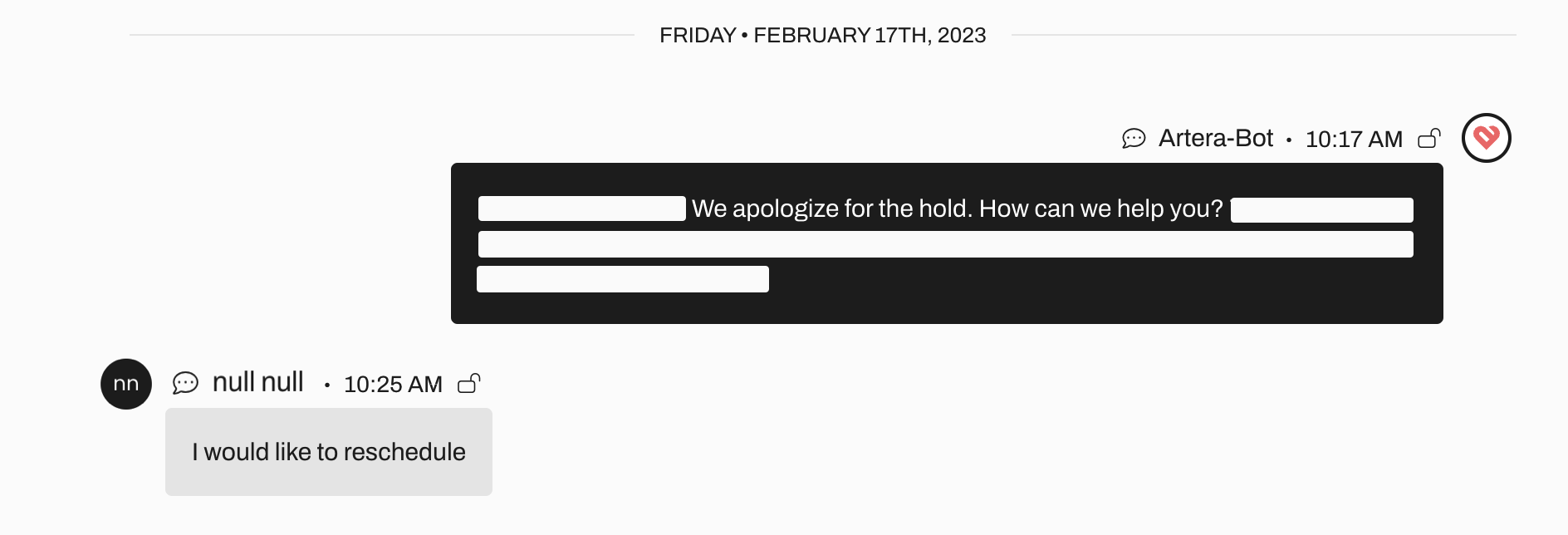 Identifying Information
Identifying Information
Determine the appropriate way to initiate a conversation with an Unverified Patient. We have seen customers request Full Name and Date of Birth. Please review the requirements with your compliance department to ensure you are correctly safeguarding any protected health information (PHI).
Reporting
Today, much of the reporting around call volumes and abandonment rate will come directly from your phone tree system. Within Artera, we can report on the inbound and outbound messaging volume through your embedded Practice Analytics Dashboard.
Things to note when reviewing your Practice Analytics:
- Expect your Total Patients tile to be much higher than your Patients Replied tile. This is due to two Patient Channels being created for patients that exist within other Practices.
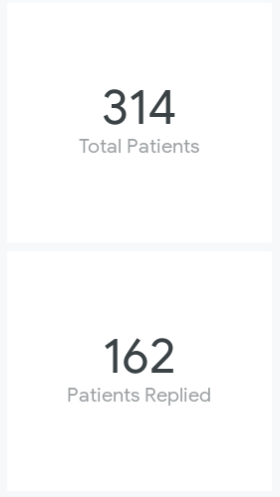
- Patients Reached Outbound to be higher than your Inbound messages. This is also due to two Patient Channels being created for patients that exist within other Practices.
.jpeg)