VPN/Interface Support
- Get Started
- Release Notes
- Triggers
- Patient Channel
- Troubleshooting and FAQ
- Patient Facesheet
- Technical Specifications
- Insights & Analytics
- Inbox
- Conversation Flows
- Campaigns
- Lines & Resources Requests
- Lines, Events, Resources
- SMS Basics
- Automations
- Referrals
- AI Agents
- Add-Ons
- Users and Groups
- Platform Settings and Configuration
- Self-Rescheduling
- Recalls
- Marketplace
- Artera Harmony Federal Edition
Table of Contents
What do I do if my interface is down?When can I submit a VPN/Interface Support Case?How do I submit the Support Case Form?Completing the FormLet’s review how to get assistance when your interface is down.
What do I do if my interface is down?
In the event that you experience issues with your interface connection, you will need to submit a VPN/Interface Case. This type of Support Case ensures that the appropriate Artera Support Team is notified of the interface issue and can begin investigating to respond back as soon as possible.
When can I submit a VPN/Interface Support Case?
The Artera Support Case form is accessible 24/7 and cases can be submitted at any time.
How do I submit the Support Case Form?
To access the form, click the Submit a Support Case link under the "Support" section of the Customer Resource Center.
To submit this type of Support Case you must be logged into the Resource Center. If you have trouble logging in, please follow the actions listed in the Need to Log In? section.
- If you are an Artera user, your user ID is the email address associated with your Artera account.
- If you have never logged in before or forgot your password, reset your password.
- If you are having issues logging into the support site, contact us.
Once logged in, you will need to fill out the form as indicated below.
Completing the Form
Providing as much information as possible as you complete the form will help our team address your issue faster.
-
Complete the Contact Customer Support section.
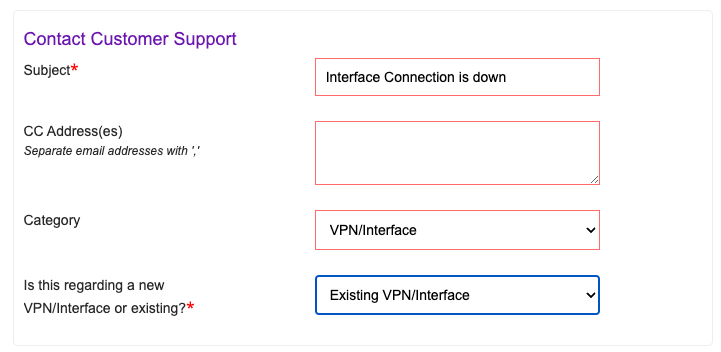
- In the Subject field, type a subject as you would an email.
- Next, select VPN/Interface from the Category drop-down. This is a dynamic form and will add relevant fields to the form based on your selection.
- For the field: Is this regarding a new VPN/Interface or existing? Select Existing VPN/Interface.
-
Next, complete the Request Details section.
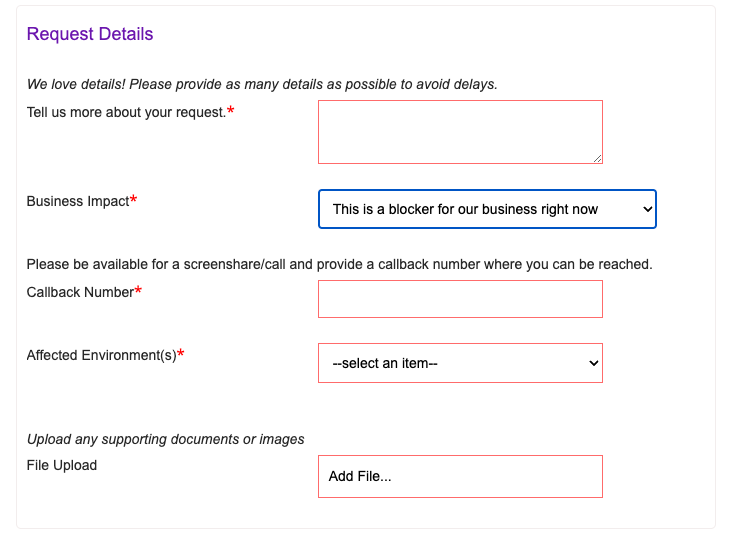
- In the Description, provide as much information as possible when describing the issue. Where applicable, please include any steps that have already been taken to solve it, as this will assist our support team in resolving the issue faster.
- Select the Business Impact to help us understand the severity of the issue. If your team is blocked from being able to do their job, for example, we can prioritize your request.
- Select the Affected Environment(s) - Prod, Demo, or Both - so that our team reviews the correct instance of your Artera Environment.
- Finally, please attach screenshots or related files with the Upload File button at the bottom of the form, as necessary. The Support Case Entry Form is covered under a BAA with our vendor, allowing you to securely attach and submit PHI without issue.
- Click Send to submit the case to the Support Team.