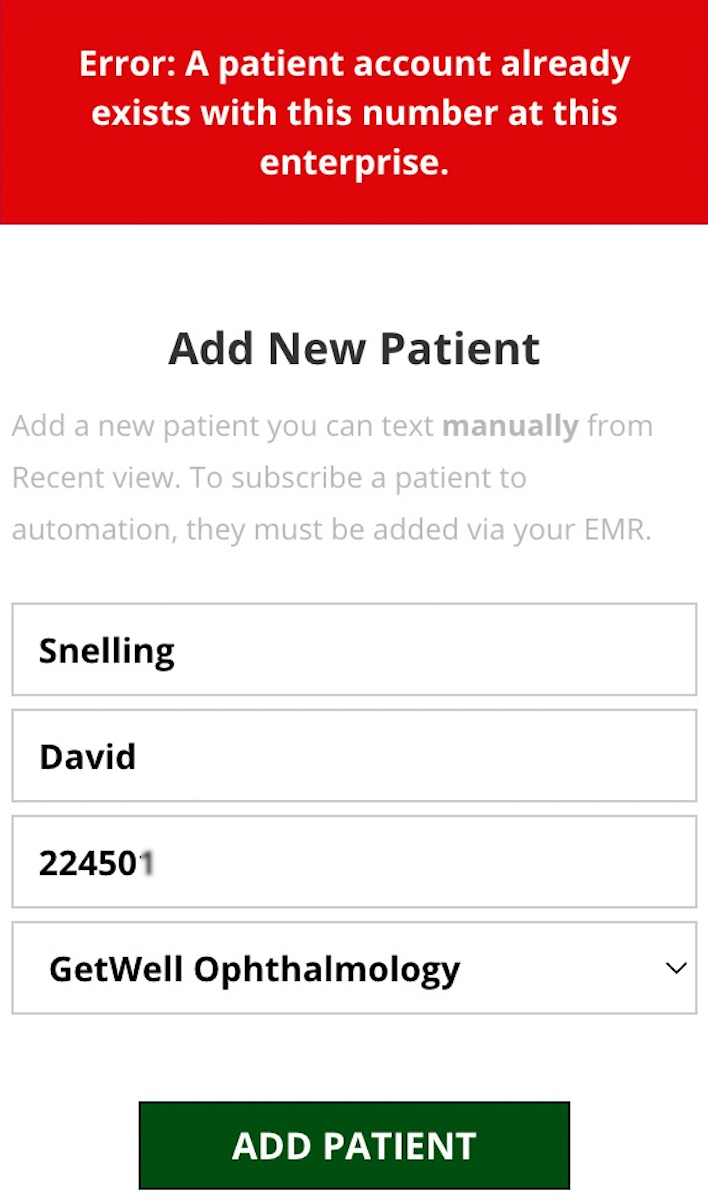Add a Patient
- Get Started
- Release Notes
- Triggers
- Patient Channel
- Troubleshooting and FAQ
- Patient Facesheet
- Technical Specifications
- Insights & Analytics
- Inbox
- Conversation Flows
- Campaigns
- Lines & Resources Requests
- Lines, Events, Resources
- SMS Basics
- Automations
- Referrals
- AI Agents
- Add-Ons
- Users and Groups
- Platform Settings and Configuration
- Self-Rescheduling
- Recalls
- Marketplace
- Artera Harmony Federal Edition
At times, you may find yourself needing to message a patient through Artera who has not been added into the platform. Patients manually added into Artera are referred to as Unverified Patients. To learn more about Unverified Patients and FAQs, click here.
Adding an Unverified Patient in Artera
If you need to manually add an Unverified Patient:
1) First, try searching in Artera to verify that the patient is not already present in your Practice. Click here to learn how to search for patients.
2) If the patient is not found, click on the (...) button at the bottom of your Recent Messages view.
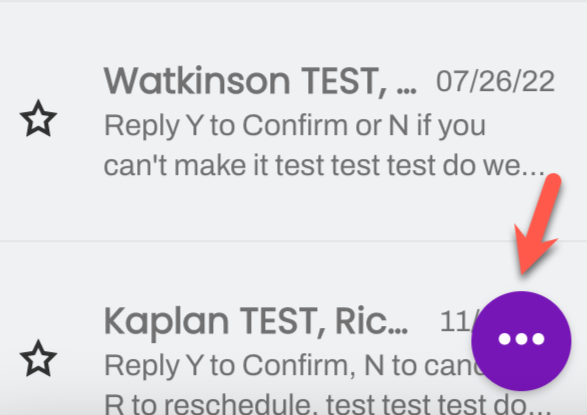
3) Choose Add a Patient.
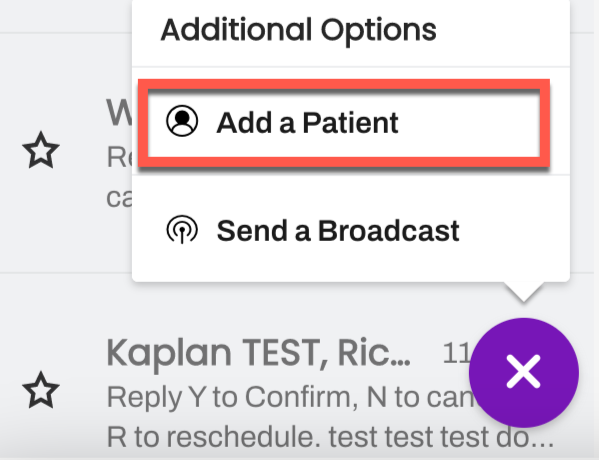
4) Enter the patient’s First Name, Last Name, and Mobile Phone, as well as the Practice’s Phone Line that you would like to use to communicate with them. Click Add Patient.
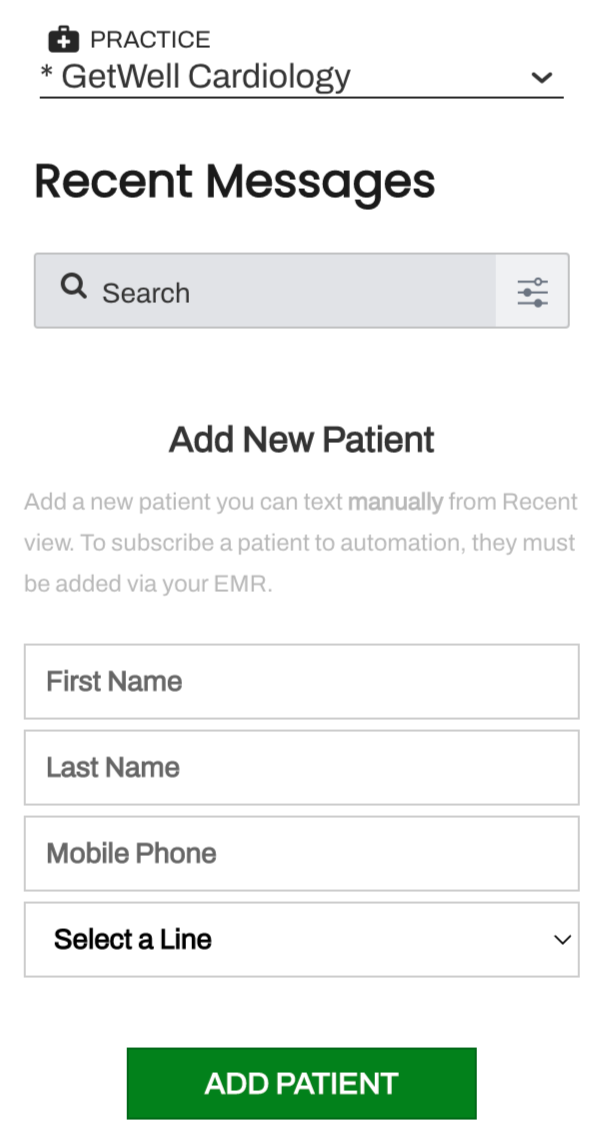
5) The patient will show up with a question mark next to their name to indicate that they are Unverified.
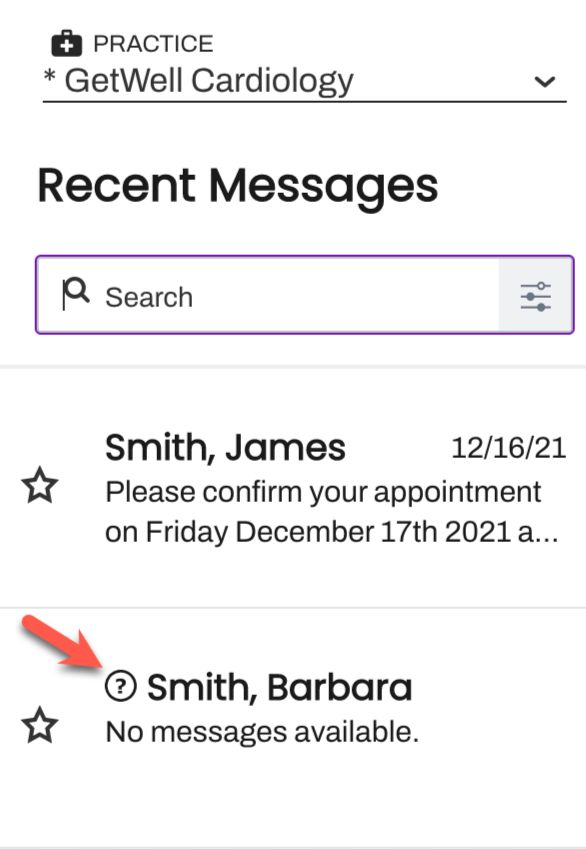
When attempting to manually add a patient with a phone number that is already associated with the patient elsewhere in the Enterprise, the error message below will appear: