Patient Portal Integration
- Get Started
- Release Notes
- Triggers
- Patient Channel
- Troubleshooting and FAQ
- Patient Facesheet
- Technical Specifications
- Insights & Analytics
- Inbox
- Conversation Flows
- Campaigns
- Lines & Resources Requests
- Lines, Events, Resources
- SMS Basics
- Automations
- Referrals
- AI Agents
- Add-Ons
- Users and Groups
- Platform Settings and Configuration
- Self-Rescheduling
- Recalls
- Marketplace
- Artera Harmony Federal Edition
Artera automates patient portal enrollment and engagement through the use of dynamically generated activation codes or enrollment tokens from your EMR, which enable targeted messaging to patients.
Unenrolled Patients: Send automated messages or Quick Responses to new or existing patients who are not enrolled in your patient portal.
Enrolled Patients: Drive patient portal usage with automated text reminders. Encourage patients to download your mobile application or use the patient portal to review lab results and other clinical information from your practice.
Setting Up Portal Enrollment Messages
Messages for unenrolled patients will need to include your portal enrollment URL and the {clientPortalToken} Smart Phrase. Example "https://[INSERT CUSTOMER PORTAL URL HERE]accesscheck.asp?actcode={clientPortalToken}&mobile=1". Use the table below for examples on how to set up messages for both enrolled and unenrolled patients.
|
Enrollment Status |
Sample Message |
Message to Patient |
|---|---|---|
|
Enrolled |
Hi {clientFirstNameProperCase}, please click https://mychart.ochin.org/mychart/Authentication/Login |
 |
|
Unenrolled |
[Epic customers only] |
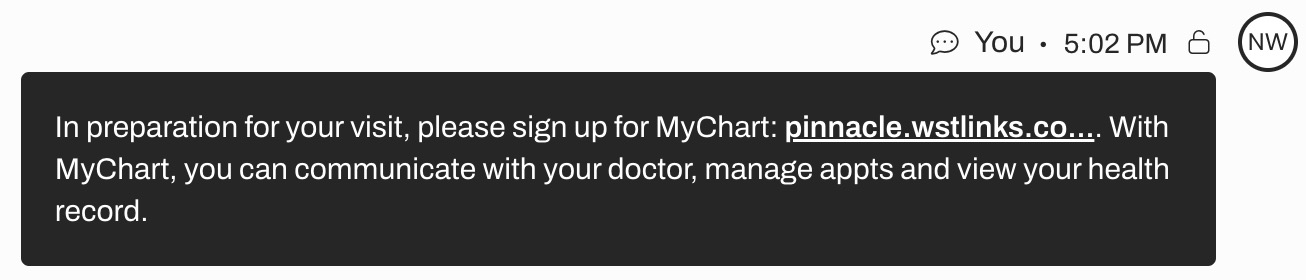 |
Portal Enrollment in Artera
You can display the patient's Portal Status directly in the Artera Patient Facesheet.
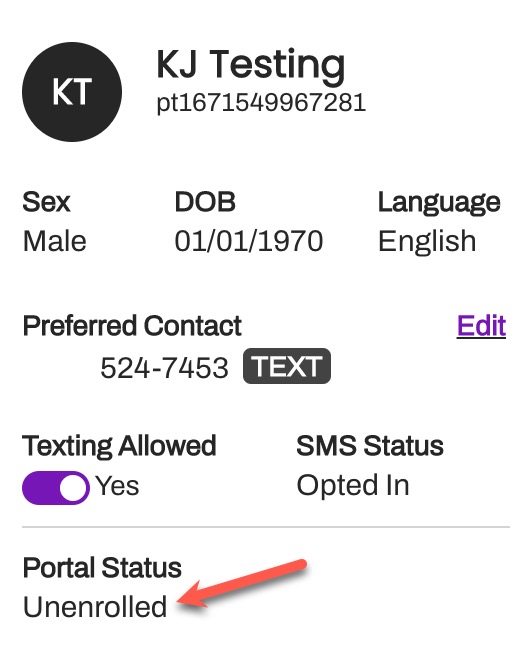
To enable this field:
Navigate to Settings > Enterprise Settings > Default Settings.
Toggle the setting for Portal Enrollment Status in Facesheet to on (purple).
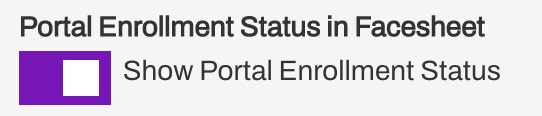
Select Save in the upper right-corner.
**Learn more: Artera provides AI Agents for healthcare that provide 24/7 support to patient inquiries, see how it works.