Sending Emails From Artera
- Get Started
- Release Notes
- Triggers
- Patient Channel
- Troubleshooting and FAQ
- Patient Facesheet
- Technical Specifications
- Insights & Analytics
- Inbox
- Conversation Flows
- Campaigns
- Lines & Resources Requests
- Lines, Events, Resources
- SMS Basics
- Automations
- Referrals
- AI Agents
- Add-Ons
- Users and Groups
- Platform Settings and Configuration
- Self-Rescheduling
- Recalls
- Marketplace
- Artera Harmony Federal Edition
With Artera, emails can be sent to patients via Triggers, Bulk Messages, Campaigns, or directly through the Patient Channel.
Value of Email
You can send secure emails (PHI) and unsecure emails (general communication)
Patients can respond directly from their email inbox
Some patients prefer email over text-message
Smart Phrases, Quick Responses, and attachments can be sent through email
Manual Messaging with Email
Let’s review how to send an email from the Patient Channel with manual messaging.
Sending an Email
Select the Patient’s Channel.
Select the drop-down menu in the communication box and choose Email.
NOTE: Email will only appear as an option if there is an email associated with the patient in Artera and if the "Allow Email" Default Setting is enabled.
Compose your email to the patient. If the message does not contain PHI, unlock the message by clicking the lock icon to send it unsecured. If the message does contain PHI, leave the message secured.

Select Send Unsecure (or Send Secure if sending the email securely) to send the email.

Within the Patient Channel, the email message will display an envelope icon to indicate it was sent via email and the Email Subject is automatically generated with the following details: “New Message from [Enterprise Name] - [Sent Date].”
 NOTE: Emailing a patient automatically sets email as the default communication method for the next 24 hours. If the patient sends an inbound message through email or text, the Send button will default to the communication method last used by a patient for the next three days.
NOTE: Emailing a patient automatically sets email as the default communication method for the next 24 hours. If the patient sends an inbound message through email or text, the Send button will default to the communication method last used by a patient for the next three days.
Patient Experience
The email address that the patient sees when they receive an email from Artera is: messages@artera-email.io. If you would like for Artera to customize the "send from" email address, please connect with your Customer Success Representative.
Unsecured Message
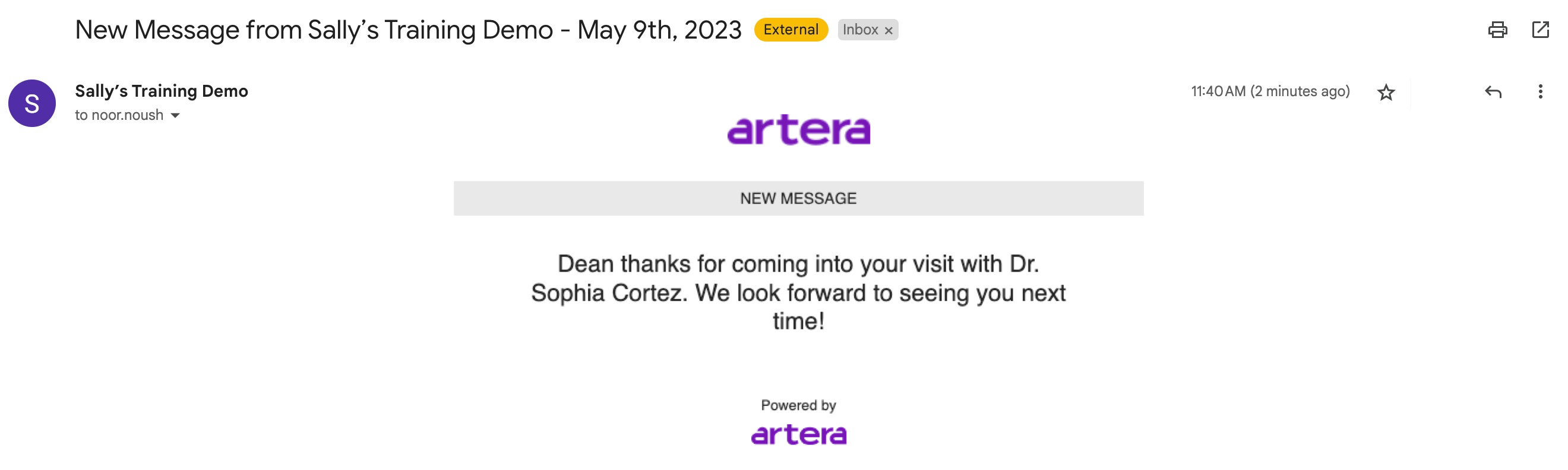
Patients can easily reply to unsecured emails from Artera as they normally would respond to any email. The patient's response will be stored in their Patient Channel within Artera.
Secure Message
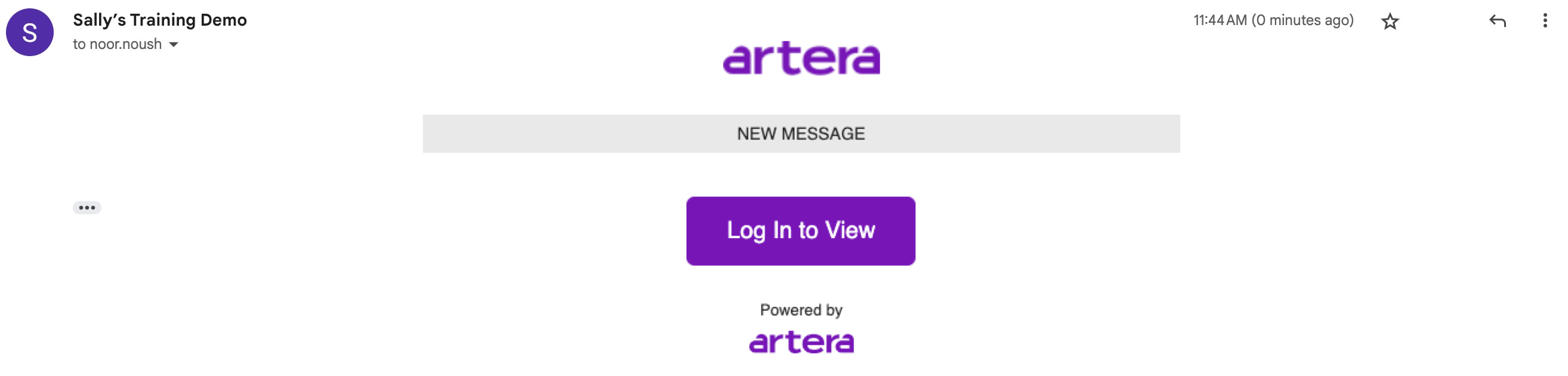
In order to view and respond to secured emails, patients will have to log into Artera by verifying their information. The Patient Sign-In Security setting can be adjusted by Enterprise Users in Default Settings.
