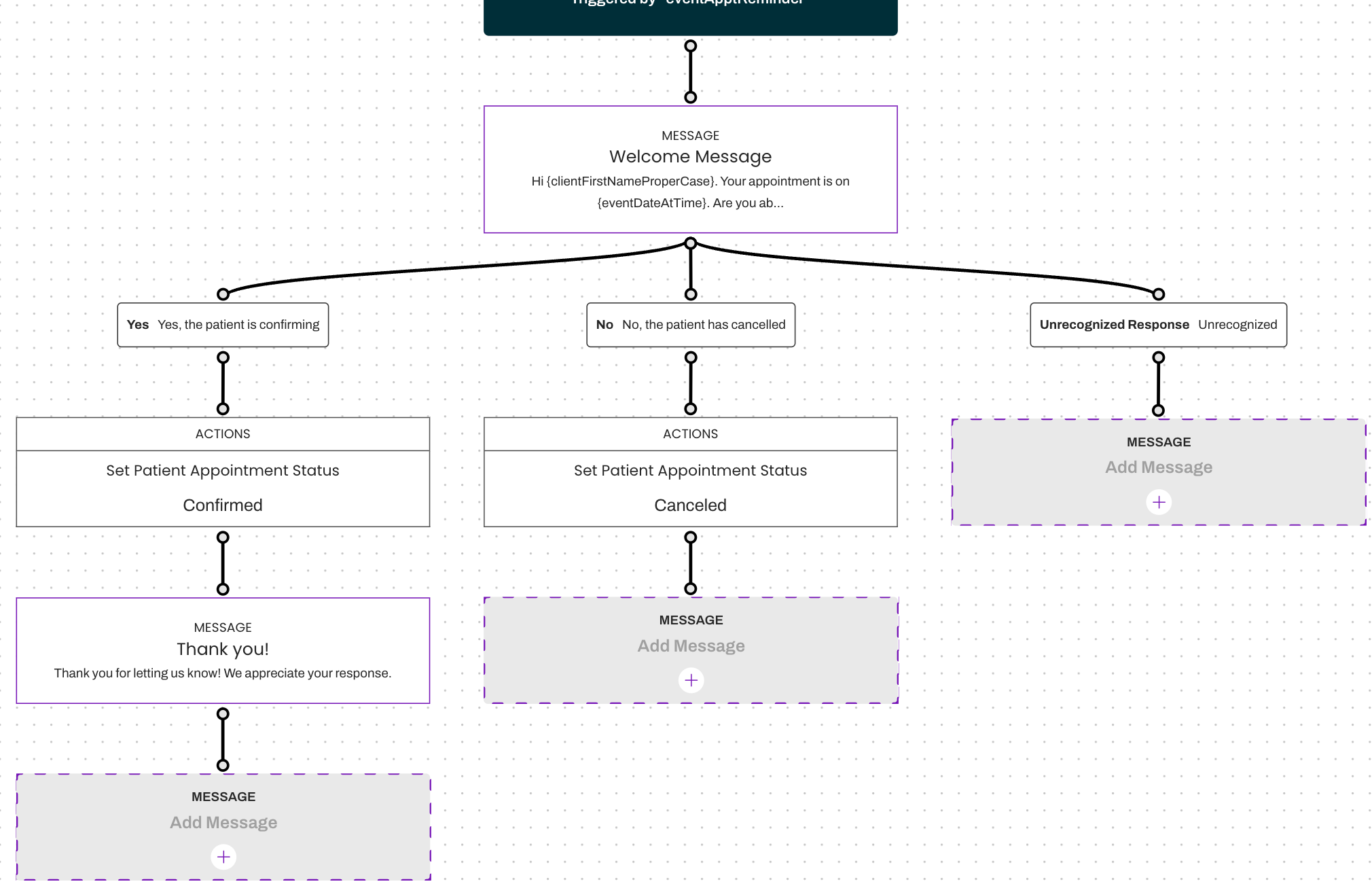Conversation Flows: Reusing Message Blocks
- Get Started
- Release Notes
- Automations
- Patient Channel
- Troubleshooting and FAQ
- Patient Facesheet
- Technical Specifications
- Insights & Analytics
- Collaborative Inbox
- Conversation Flows
- Campaigns
- Lines & Resources Requests
- Lines, Events, Resources
- SMS Basics
- Triggers
- Referrals
- Add-Ons
- Users and Groups
- Platform Settings and Configuration
- Self-Rescheduling
- Recalls
- Marketplace
- Pulse Outreach
Conversation Flows supports the ability to create one Message Block that can be reused, as appropriate. Reusing Messaging Blocks supports an efficient build process and helps simplify content management. Examples of Messaging Blocks that can be reused within a Conversation Flow include:
-
Thank You Messages
- Thank You messages are often used at the end of each branch to thank the patient for their response and indicate the next steps, when necessary. Building a single Thank You Message Block and connecting all appropriate branches to this can simplify the management of a Conversation Flow.
-
Unrecognized Responses
- Unrecognized Response messages are typically sent to patients who do not follow a message prompt and therefore, their response is unrecognized by Conversation Flows. Building a single Unrecognized Response Message Block and connecting all necessary branches to that can be helpful in supporting a simplified Conversation Flow.
How to Reuse Messaging Blocks
To connect a Patient Response option to an existing Message Block, it is important to first ensure that the Message Block is relevant. The Internal Title displayed on the Message Block can be a helpful indicator.
Follow the steps below to reuse a Message Block within a Conversation Flow:
Hover over one of the Patient Response options you would like to connect to a Message Block.

Select Connect from the floating buttons.
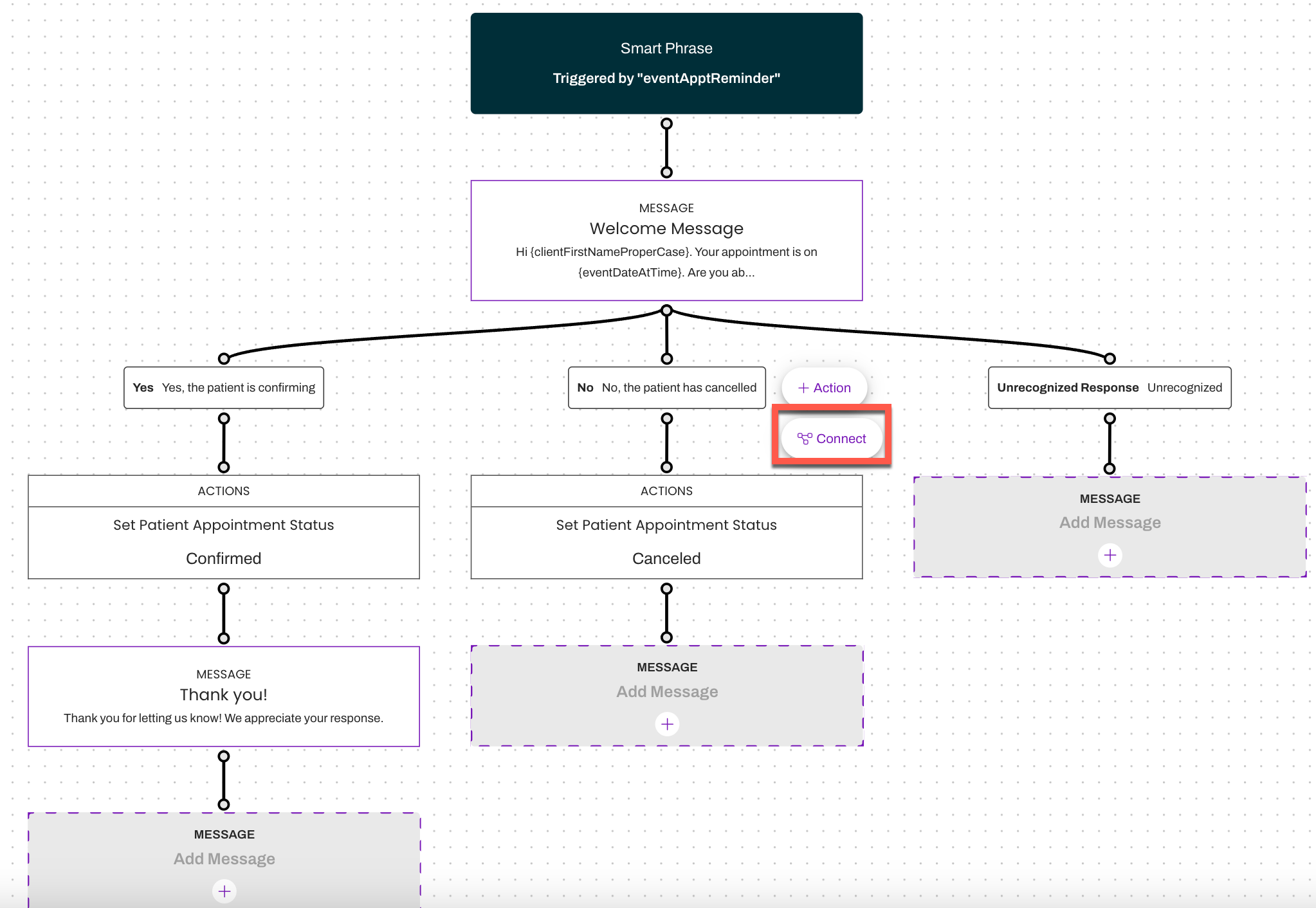
Messaging Blocks that are available to be reused will be highlighted in purple. NOTE: Users cannot select a Messaging Block to connect to unless it is highlighted in purple.
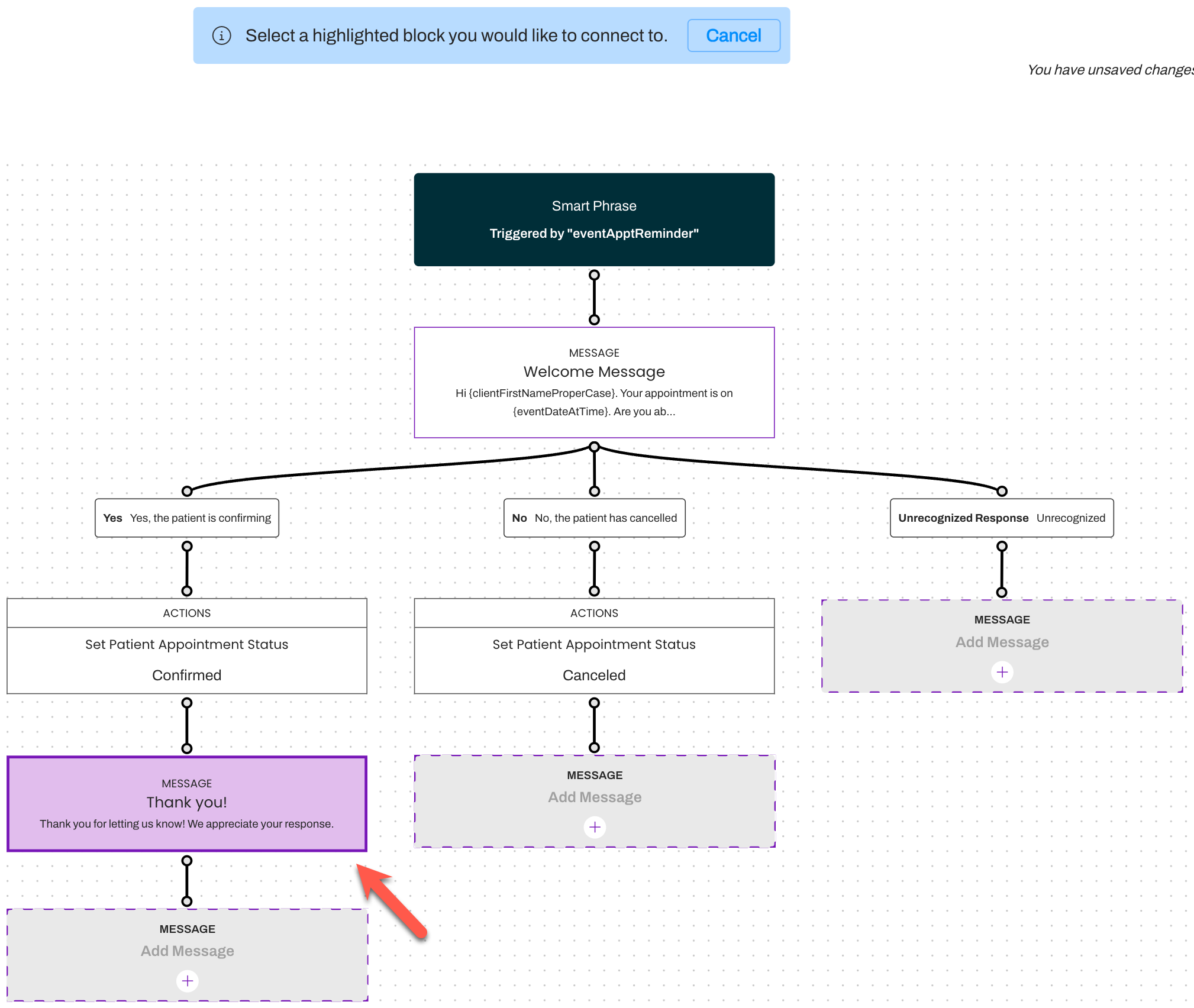
Once connected, the Conversation Flow will shuffle and shift the user's focus to the reused Message Block.
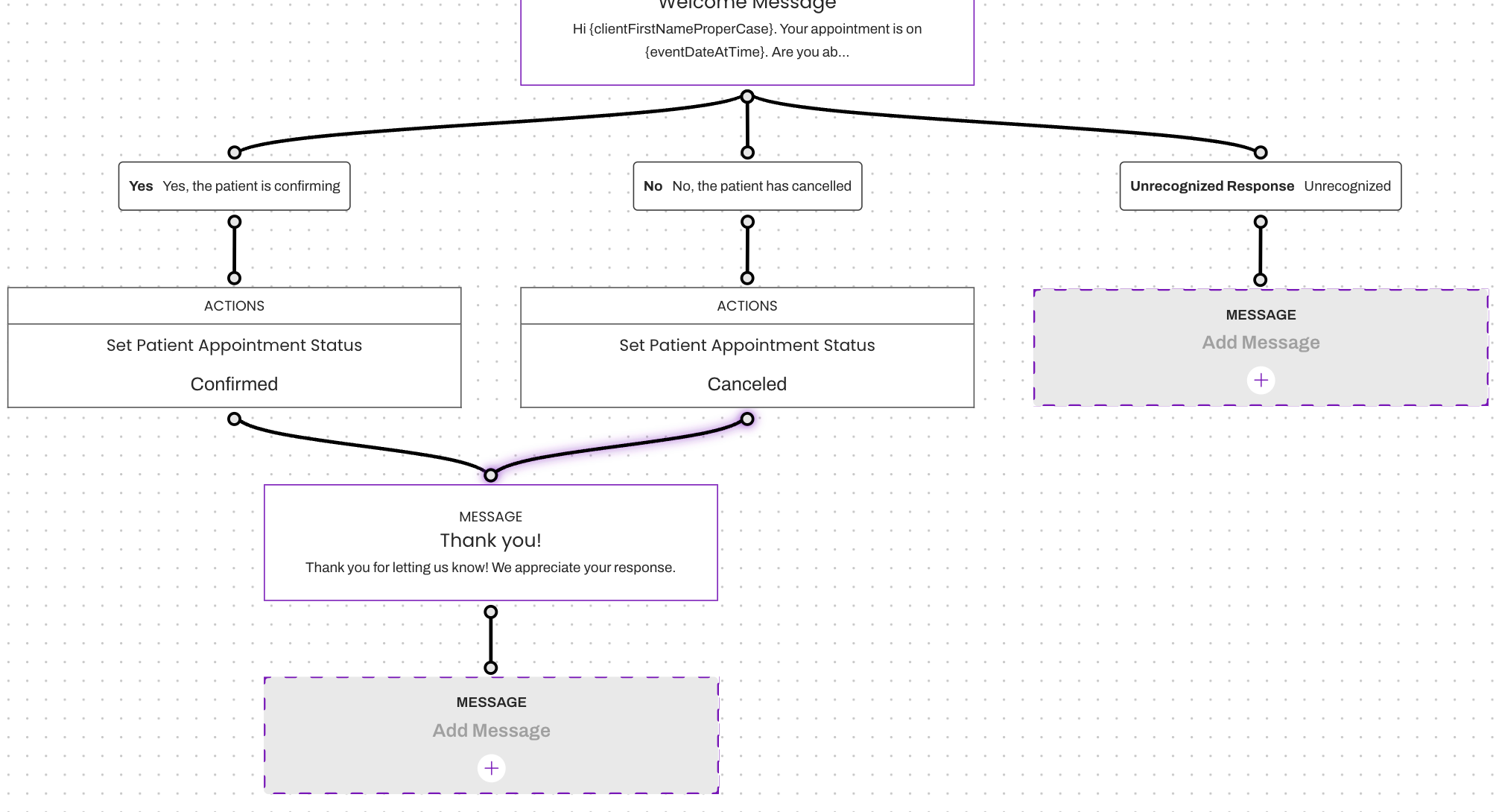
Repeat this process as often as necessary for the remainder of the Conversation Flow.
Disconnecting Messaging Blocks
Sometimes, you may realize you connected a Patient Response option to an incorrect Message Block. To disconnect, follow the steps below:
Hover over the Patient Response that needs to be disconnected from a Message Block.
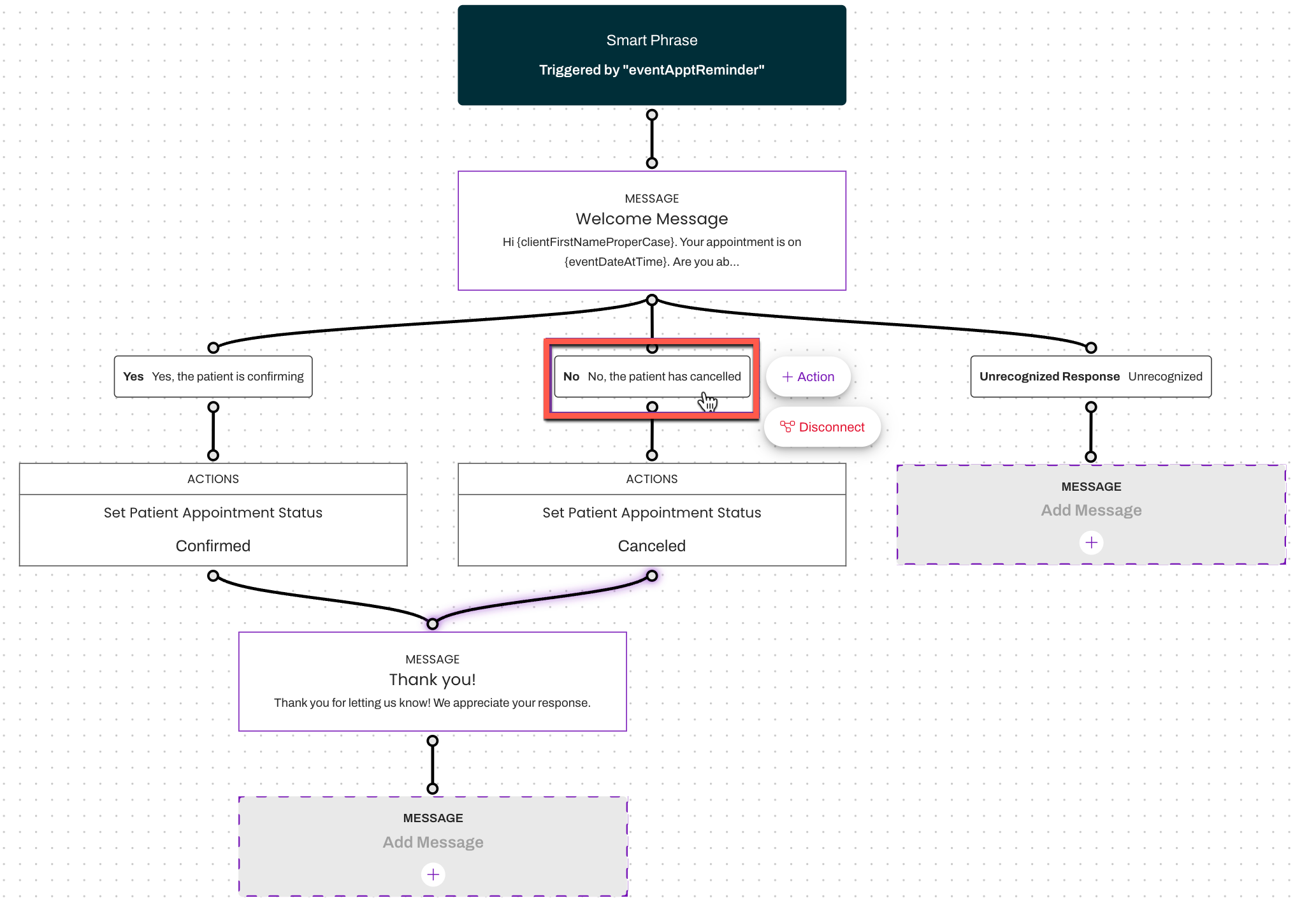
Select Disconnect from the floating buttons.
Once disconnected, the Conversation Flow will extend another branch for a Message or Action to be added.