Recall Automations Overview and Leading Practices
- Get Started
- Release Notes
- Triggers
- Patient Channel
- Troubleshooting and FAQ
- Patient Facesheet
- Technical Specifications
- Insights & Analytics
- Inbox
- Conversation Flows
- Campaigns
- Lines & Resources Requests
- Lines, Events, Resources
- SMS Basics
- Automations
- Referrals
- AI Agents
- Add-Ons
- Users and Groups
- Platform Settings and Configuration
- Self-Rescheduling
- Recalls
- Marketplace
- Artera Harmony Federal Edition
Let's review our recommended Recall Automations and how to build them. Recall Automation builds can vary widely depending on your needs.
What are Recall Automations?
Recalls are typically a call to action for the patient. This can include things like scheduling a preventative wellness visit, dental hygiene appointment, or reordering medical supplies.
Recall Language and Timing
The following Automations are designed to support Conversational Messaging. It is important to remember that these configurations are guidelines. Depending on how you have established your Artera integration, including the available data and sync timing, and how you have chosen to manage patient messages, these Automations may need to be adjusted.
Recall Completion
Recalls move from the status of Active to Completed when the patient completes the intended Recall action. For example, if a patient needs to schedule a follow-up appointment in 6-weeks, the Recall will be Completed once the patient has an appointment with that Event Type scheduled. At that point, the patient would not receive any more Automations for that specific Recall.
Sample Configuration
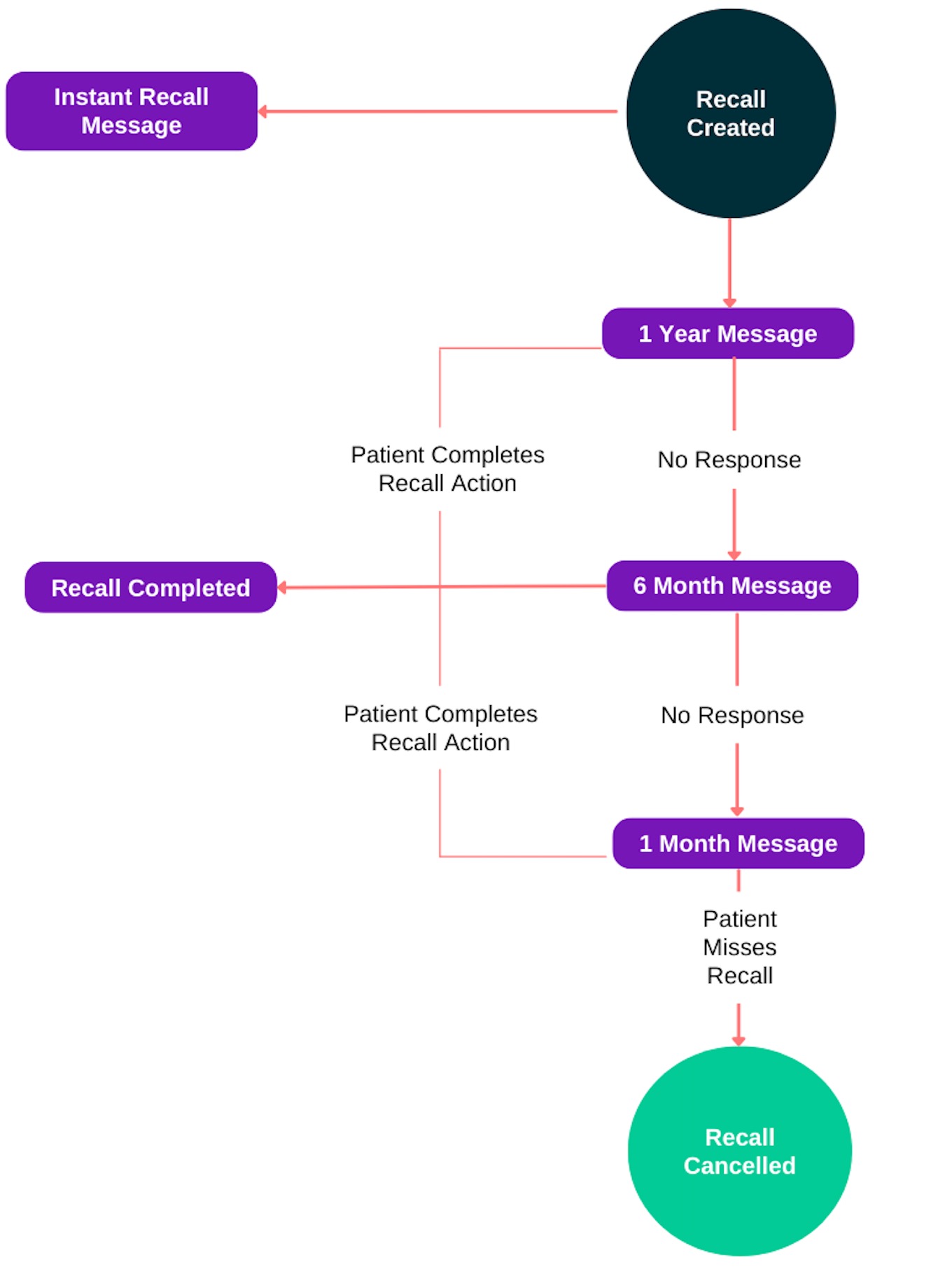
RELATED ARTICLES
Recall Created (Instant)
Default Automation Configuration
- Description: Recall Created (Instant)
-
What should this automation say?
-
Text Message
- !!Hi {clientFirstNameProperCase}, our records indicate that you may be due for a follow-up appointment with {practiceName}. Please text us at {wellPhone} to schedule your appointment.
-
Call Message
- Hi {clientFirstNameProperCase}, our records indicate that you may be due for a follow-up appointment with {practiceName}. Please call us at {wellPhone} to schedule your appointment.
-
Text Message
-
When should this automation be sent?
15 minutes after Recall Created-
Recommended Send Rules
- Send only on Business Days? No
- Suppress same-day recall messages? No
- TCPA Hours? Adjust Delivery
-
Recommended Send Rules
Practice Automation Configuration
-
From which resource would you like to send this automated message?
- This is commonly Location. However, you can also choose Provider, Device, or General, depending on your needs.
-
Who would you like to send this to?
-
Event Restriction
Select the desired Recall Events from the drop-down. Only Recall-specific Events appear in this list. You will not see any Appointment Event types.
-
System Status Restriction
Choose Active. This ensures that patients with canceled or completed Recalls are not sent messaging.
-
Event Restriction
Recall - 1 Month
Default Automation Configuration
- Description: 1 Month Recall
-
What should this automation say?
-
Text Message
- !!Hi {clientFirstNameProperCase}, our records indicate that you may be due for a follow-up appointment with {practiceName}. Please text us at {wellPhone} to schedule your appointment.
-
Call Message
- Hi {clientFirstNameProperCase}, our records indicate that you may be due for a follow-up appointment with {practiceName}. Please call us at {wellPhone} to schedule your appointment.
-
Text Message
-
When should this automation be sent?
4 Weeks Before Recall Time-
Recommended Send Rules
- Send only on Business Days? No
- TCPA Hours? Adjust Delivery
-
Recommended Send Rules
Practice Automation Configuration
-
From which resource would you like to send this automated message?
- This is commonly Location. However, you can also choose Provider, Device, or General, depending on your needs.
-
Who would you like to send this to?
-
Event Restriction
Select the desired Recall Events from the drop-down. Only Recall-specific Events appear in this list. You will not see any Appointment Event types.
-
System Status Restriction
Choose Active. This ensures that patients with canceled or completed Recalls are not sent messaging.
-
Event Restriction
Recall - 6 Month
Default Automation Configuration
- Description: 6 Month Recall
-
What should this automation say?
-
Text Message
- !!Hi {clientFirstNameProperCase}, our records indicate that you may be due for a follow-up appointment with {practiceName}. Please text us at {wellPhone} to schedule your appointment.
-
Call Message
- Hi {clientFirstNameProperCase}, our records indicate that you may be due for a follow-up appointment with {practiceName}. Please call us at {wellPhone} to schedule your appointment.
-
Text Message
-
When should this automation be sent?
26 Weeks Before Recall Time-
Recommended Send Rules
- Send only on Business Days? No
- TCPA Hours? Adjust Delivery
-
Recommended Send Rules
Practice Automation Configuration
-
From which resource would you like to send this automated message?
- This is commonly Location. However, you can also choose Provider, Device, or General, depending on your needs.
-
Who would you like to send this to?
-
Event Restriction
Select the desired Recall Events from the drop-down. Only Recall-specific Events appear in this list. You will not see any Appointment Event types.
-
System Status Restriction
Choose Active. This ensures that patients with cancelled or completed Recalls are not sent messaging.
-
Event Restriction
Recall - 12 Month
Default Automation Configuration
- Description: 12 Month Recall
-
What should this automation say?
-
Text Message
- !!Hi {clientFirstNameProperCase}, our records indicate that you may be due for a follow-up appointment with {practiceName}. Please text us at {wellPhone} to schedule your appointment.
-
Call Message
- Hi {clientFirstNameProperCase}, our records indicate that you may be due for a follow-up appointment with {practiceName}. Please call us at {wellPhone} to schedule your appointment.
-
Text Message
-
When should this automation be sent?
52 Weeks Before Recall Time-
Recommended Send Rules
- Send only on Business Days? No
- TCPA Hours? Adjust Delivery
-
Recommended Send Rules
Practice Automation Configuration
-
From which resource would you like to send this automated message?
- This is commonly Location. However, you can also choose Provider, Device, or General, depending on your needs.
-
Who would you like to send this to?
-
Event Restriction
Select the desired Recall Events from the drop-down. Only Recall-specific Events appear in this list. You will not see any Appointment Event types.
-
System Status Restriction
Choose Active. This ensures that patients with canceled or completed Recalls are not sent messaging.
-
Event Restriction