TCPA Hours Settings
- Get Started
- Release Notes
- Triggers
- Patient Channel
- Troubleshooting and FAQ
- Patient Facesheet
- Technical Specifications
- Insights & Analytics
- Inbox
- Conversation Flows
- Campaigns
- Lines & Resources Requests
- Lines, Events, Resources
- SMS Basics
- Automations
- Referrals
- AI Agents
- Add-Ons
- Users and Groups
- Platform Settings and Configuration
- Self-Rescheduling
- Recalls
- Marketplace
- Artera Harmony Federal Edition
Artera enables you to send or suppress Automations based on TCPA guidelines. Choose between sending the message, scheduling the message to send within the TCPA guidelines, or not sending the message at all.
Consider TCPA (Telephone Consumer Protection Act) Guidelines
You have the ability to choose to either send or suppress messages based on TCPA guidelines. This toggle is available in the Automations configuration under the "When should this automation be sent?" section.
Instant Automations
There are two options you can select when setting up Instant Automations (e.g. Acknowledgement Confirmation, Appointment Follow up, etc.).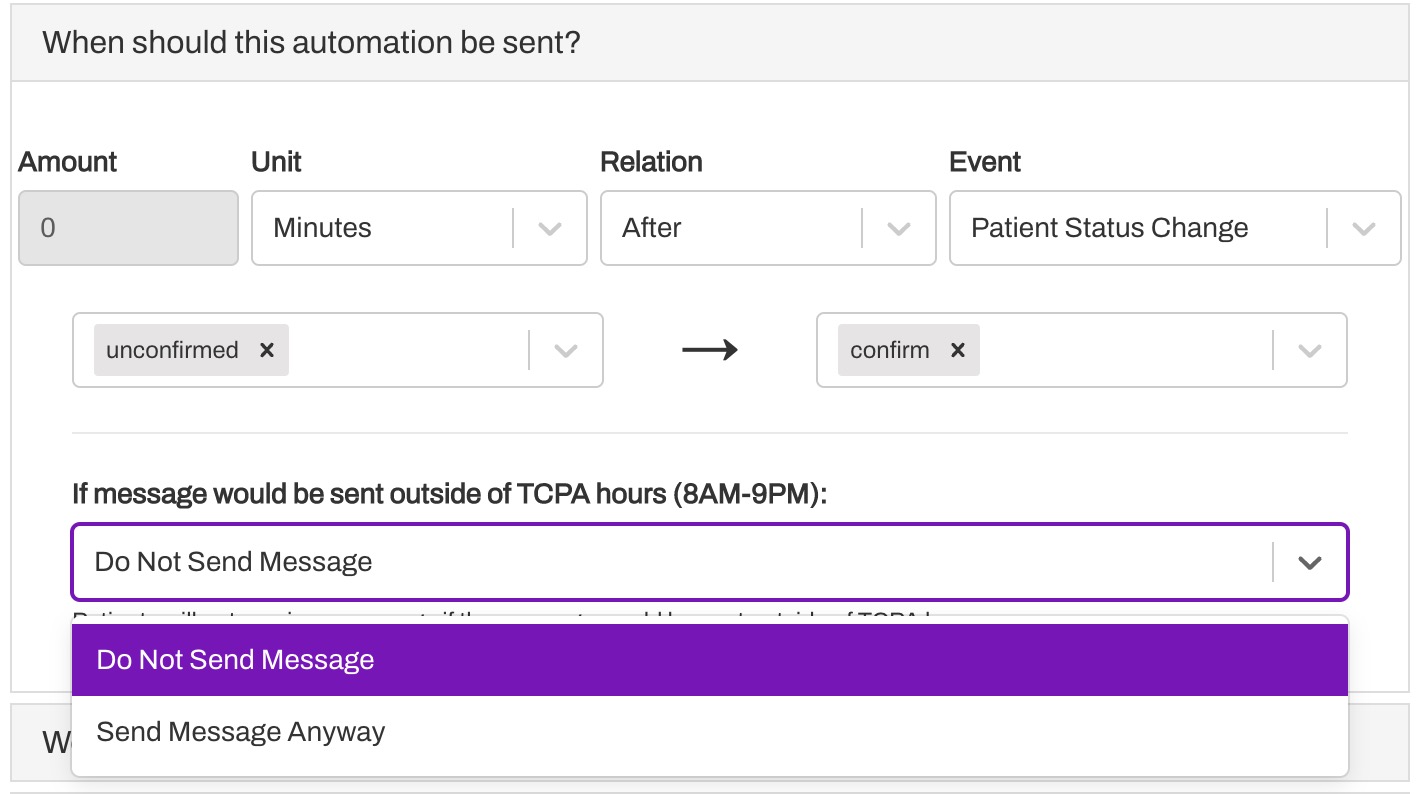
-
Do Not Send Message: Any Automation scheduled to send to the patient outside of TCPA hours will not send at all.
- Example: If the Automation is scheduled to send "0 minutes after Patient Status Change" and the patient confirms their appointment at 10:00 PM, then the message will not be sent to the patient.
-
Send Message Anyway: Any Automation scheduled to send outside of TCPA hours will send at the time they are scheduled.
- Example: If the Automation is scheduled to send 0 minutes After Appointment Created and the appointment was booked in the EMR at 7:30 AM, then the message will be sent to the patient at 7:30 AM.
Scheduled/Timed Automations
There are three options you may choose when configuring scheduled or timed Automations (e.g. Appointment Confirmation, Instant Booking, etc.).
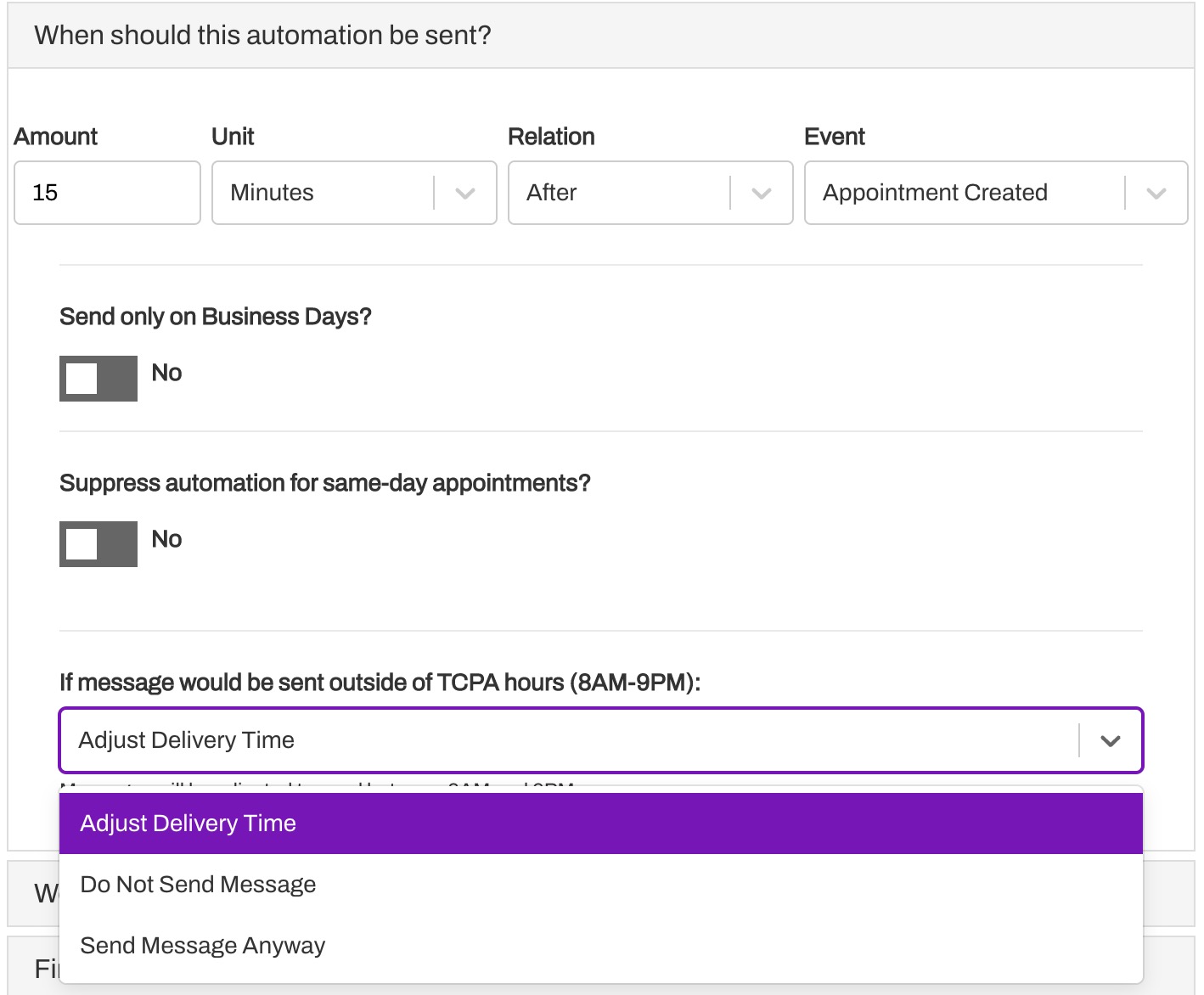
-
Adjust Delivery Time: Any Automation scheduled to send outside of TCPA hours will be moved to either 8:45 PM the night prior to their scheduled delivery or 8:00 AM the morning after the scheduled delivery time. This is accomplished through batch processing. Reminders scheduled to send between 9:00 pm and 2:50 am are batched and sent earlier than their scheduled time. That batch job runs between 8:00-9:00 pm. Reminders scheduled to send between 2:51 am and 8:00 am are sent the next morning. That batch job runs between 8:00-9:00 am.
- Example: If a patient has a 4:00 PM appointment and a message was set to send 6 hours after the appointment (arriving at 10:00 PM), the system will instead send the message in a batch job between 8:00-9:00 PM the night before.
- Alternatively, if the patient has a 9:00 AM appointment and the Automation is set to send out 3 hours before the appointment (arriving at 6:00 am), it will instead send at 8:00 AM on the morning of the appointment.
- Same-Day Automations will not be sent to patients with appointment times prior to 8:00 AM. For example, if a patient is scheduled for a 7:45 AM telehealth visit and are set up to receive a virtual visit link to join before their visit, this message will not be sent to the patient if Adjust Delivery Time is selected. Consider using Send Message Anyway for crucial Automations like these.
- NOTE: When an Automation is enabled and configured to "Adjust Delivery Time," messages that fall outside of TCPA hours within the next 24 hours may not be delivered to patients as it can take up to 24 hours for the batch processing to begin including the Automation.
-
Do Not Send Message: Any Automation scheduled to send to the patient outside of TCPA hours will not send at all.
- Example: If a patient has a 4:00 PM appointment and a message was set to send 6 hours after the appointment (arriving at 10:00 PM), then the message will not be sent to the patient.
-
Send Message Anyway: Any Automation scheduled to send outside of TCPA hours will send at the time they are scheduled.
- Example: If the patient has a 10:30 AM appointment and the Automation is set to send out 3 hours before the appointment, it will send at 7:30 AM on the morning of the appointment.